Please watch the following video, or read the content below for a step-by-step guide on how to use the cost calculator for pack pricing.
(There is also a PDF version of this guide attached to this page for your convenience.)
When receiving inventory items that are purchased in packs but sold individually, you will need to use the cost calculator for correct costing.
- Type in the cost of the pack received.
You will be alerted that the cost of this item is more than the store sales price through the red exclamation point next to the cost, the calculator icon will shake, and the store price and profit margin will be off by a fair bit. This is usually due to items purchased in packs but sold individually.
- Select the calculator icon to update for pack pricing.
- Enter in the following:
- Number of cases being received
- Items per 1 case
- Case price
- The calculated “Qty Received” and “Cost” will automatically update.
- Select the back arrow to return to the “Receive Item screen”.
- The quantity, item cost, and margin are now updated and correct for a case.
- You can either continue to scan items to receive the rest of the order, or select the back arrow to view the summary for this item in comparison with the order invoice. Either way, this received pack of items is now updated to sell individually. When you’re done scanning items, upload your order to the portal to finish receiving this order.
YOU’RE DONE!
There is also a PDF version of this guide attached to this page for your convenience.
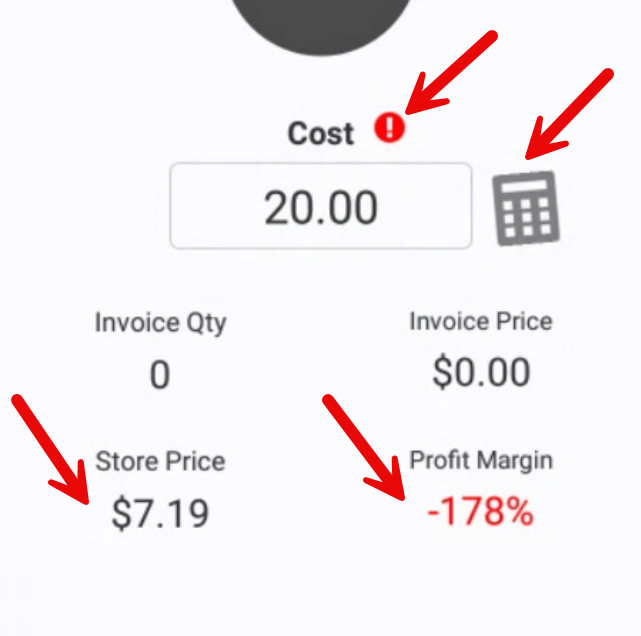
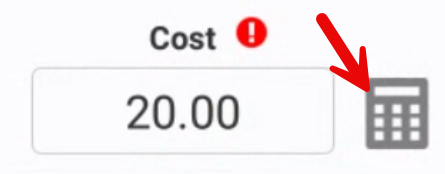
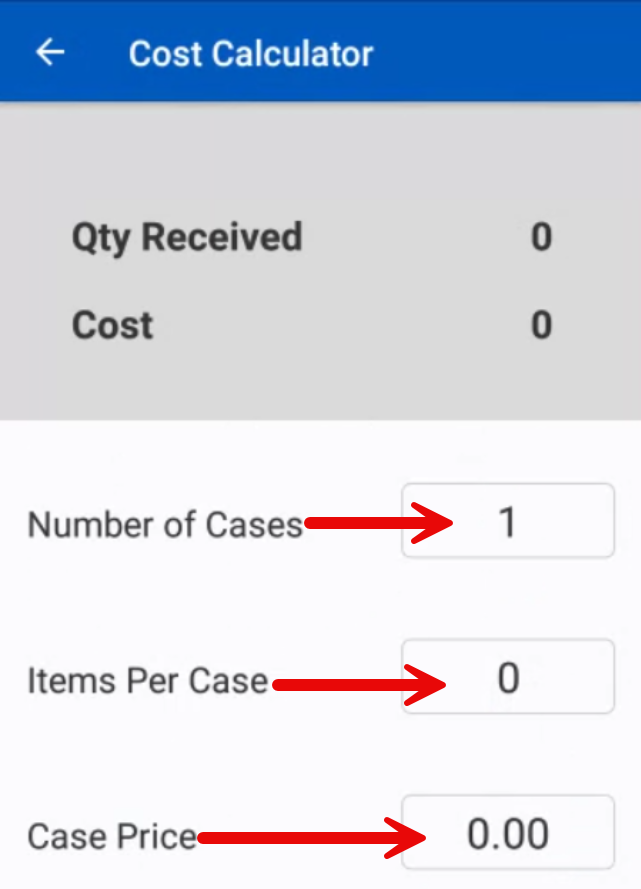
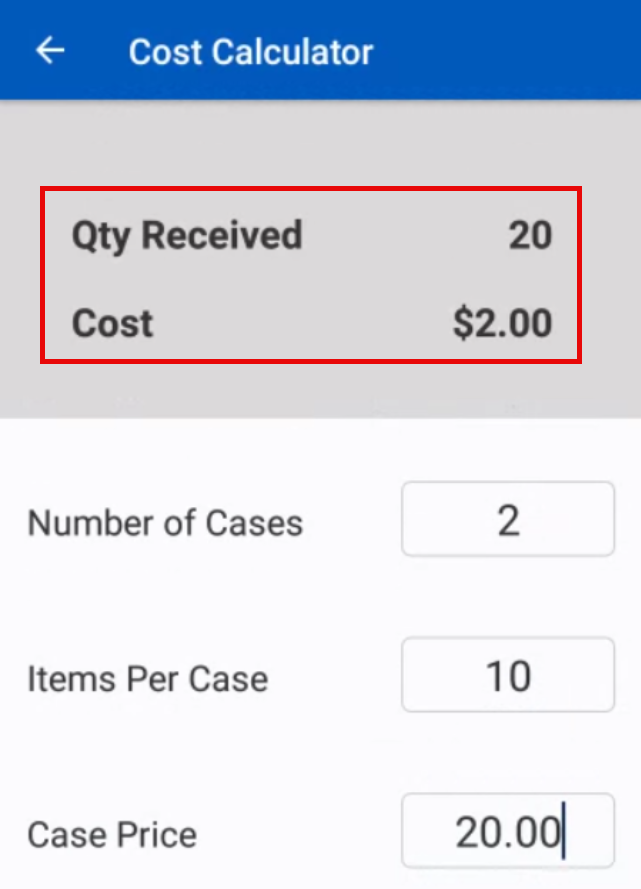
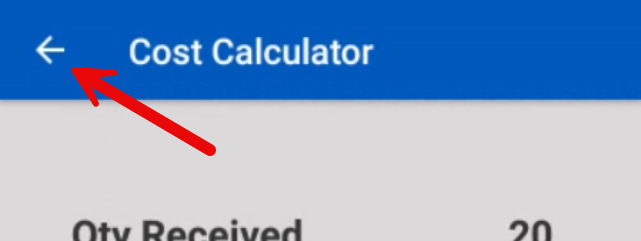
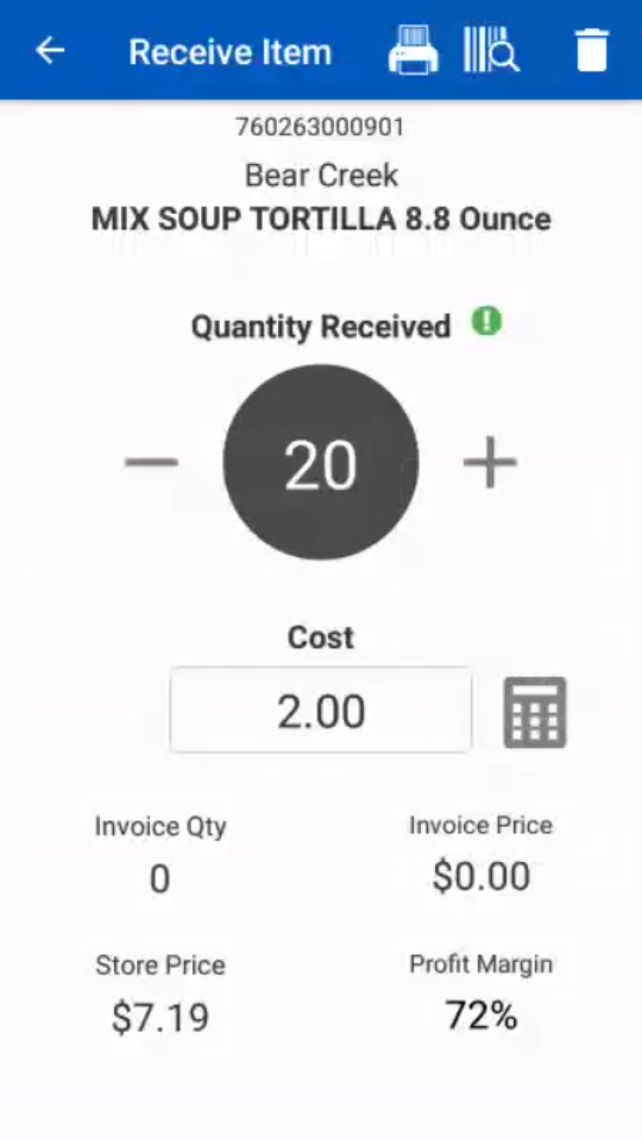
McKennan Jones
Comments