Please read the content below for a step-by-step guide on how to link unmanaged vendors to your unmanaged items.
(There is also a PDF version of this guide attached to this page for your convenience.)
This tutorial picks up where the last tutorials (Setting up Unmanaged Items (Portal)/Setting up Unmanaged Items (Mobile Scanner)) left off.
Please note: It is important to set up unmanaged vendors and items in the way we have outlined below to ensure that things like reports and orders function properly.
- Starting on the OrderDog portal, navigate under “Inventory” and click “Inventory Items”.
- Search for the unmanaged item by using the filters.
- Once you have located the item, click the pencil icon next to it.
- Click on the “Vendors” tab so we can link a vendor to this item record.
- Click “Add Vendor” to add an unmanaged vendor to this item.
- First, select your unmanaged vendor from the dropdown menu.
- Fill out the rest of the information according to the vendor’s recommendations, making sure that the UPC and Item ID are the same as when you first set up the item. The MSRP is the suggested price for the item, and the price is the wholesale cost for buying the item.
Best Practice: Our suggestion is to make the MSRP and the price you are currently selling the item for the same to avoid unnecessary “Price Suggestions” for these items.
- You don’t have to fill out the rest as it will be automatically filled in with default values once you save your changes, but it is there to edit if you need to.
- Press the save icon (floppy disc), and your unmanaged vendor will be added to the item.
Click the following link for the next step in the Unmanaged Vendors & Items tutorial series: Editing Unmanaged Items (Portal).
YOU’RE DONE!
There is also a PDF version of this guide attached to this page for your convenience.
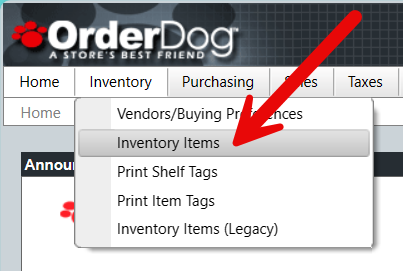
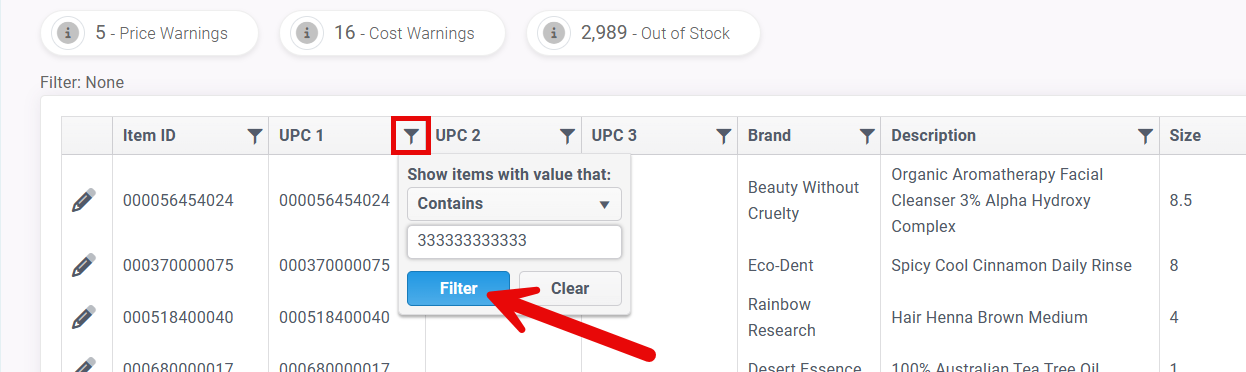
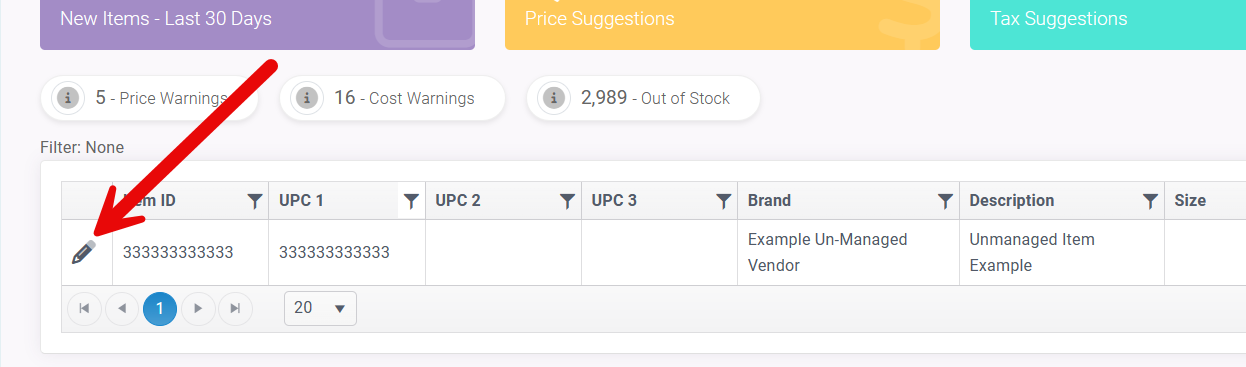
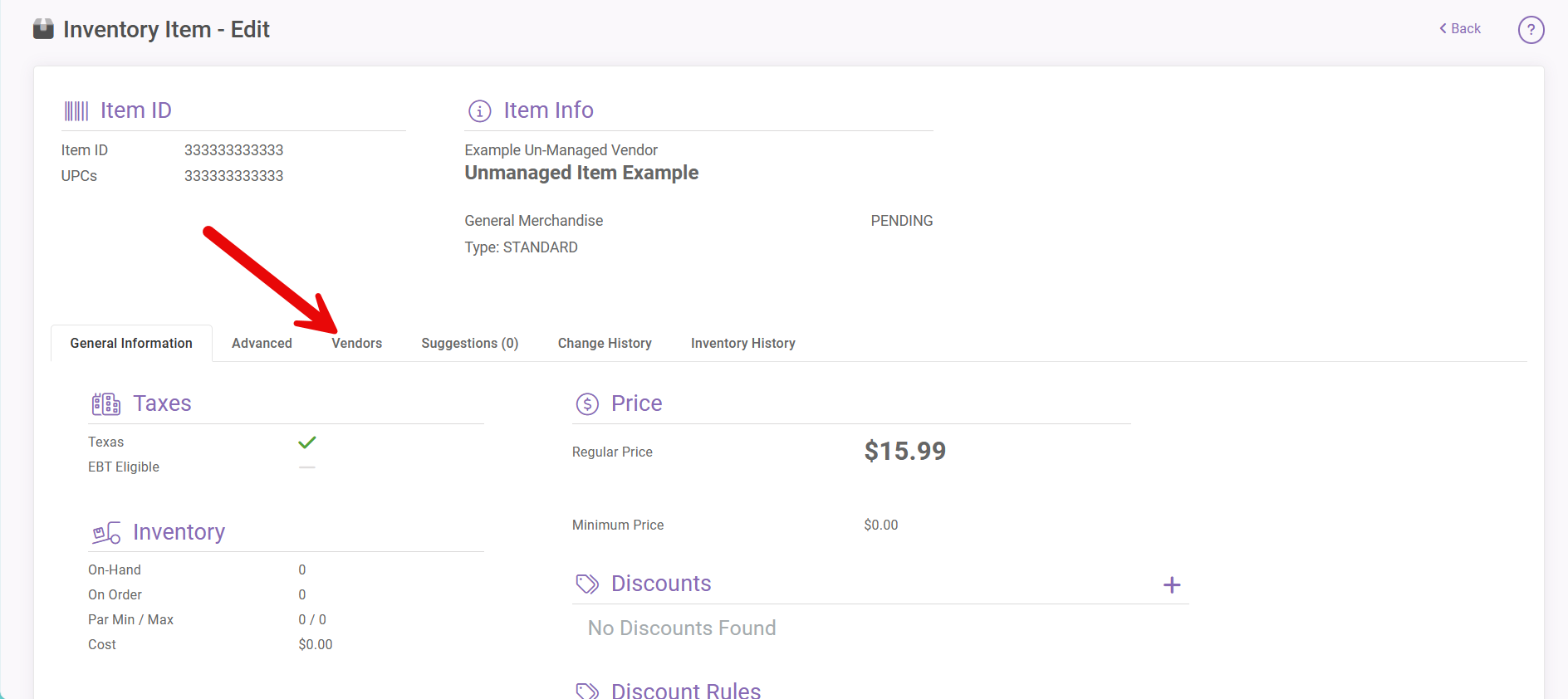

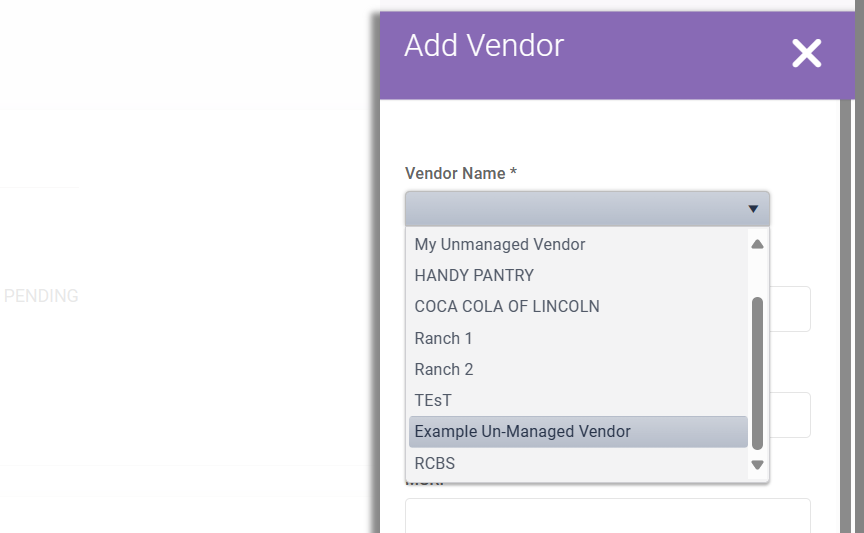


McKennan Jones
Comments