Please watch the following video, or read the content below for a step-by-step guide on how to complete a transaction using store credit.
(There is also a PDF version of this guide attached to this page for your convenience.)
- Starting on the main sales screen, we will add the customer to the transaction if they have not been added to the transaction already. First tap “Add Customer”.
- Enter the customer’s information (First Name, Last Name, Phone #, and/or Email), then tap “Search” to lookup the customer.
- Select the customer’s name from the list. You can see the customer has been added to the transaction.
- Once all desired items are scanned and they’re ready to pay, tap “Pay” to complete the transaction.
- Note that on this screen, you can see how much store credit the customer currently has. To pay using this store credit, look under “Tender Type” and select “Store Credit”.
- Type in the payment amount that the customer would like to use, or use the blue quick key on the right to easily complete the payment.
NOTE: The customer may have more store credit than the blue quick key shows if the amount due is less than the store credit balance. Only the amount due will apply to the transaction.
- Print/email a receipt for the customer, or select “No Receipt” to complete the transaction and return to the main sales screen.
YOU’RE DONE!
There is also a PDF version of this guide attached to this page for your convenience.
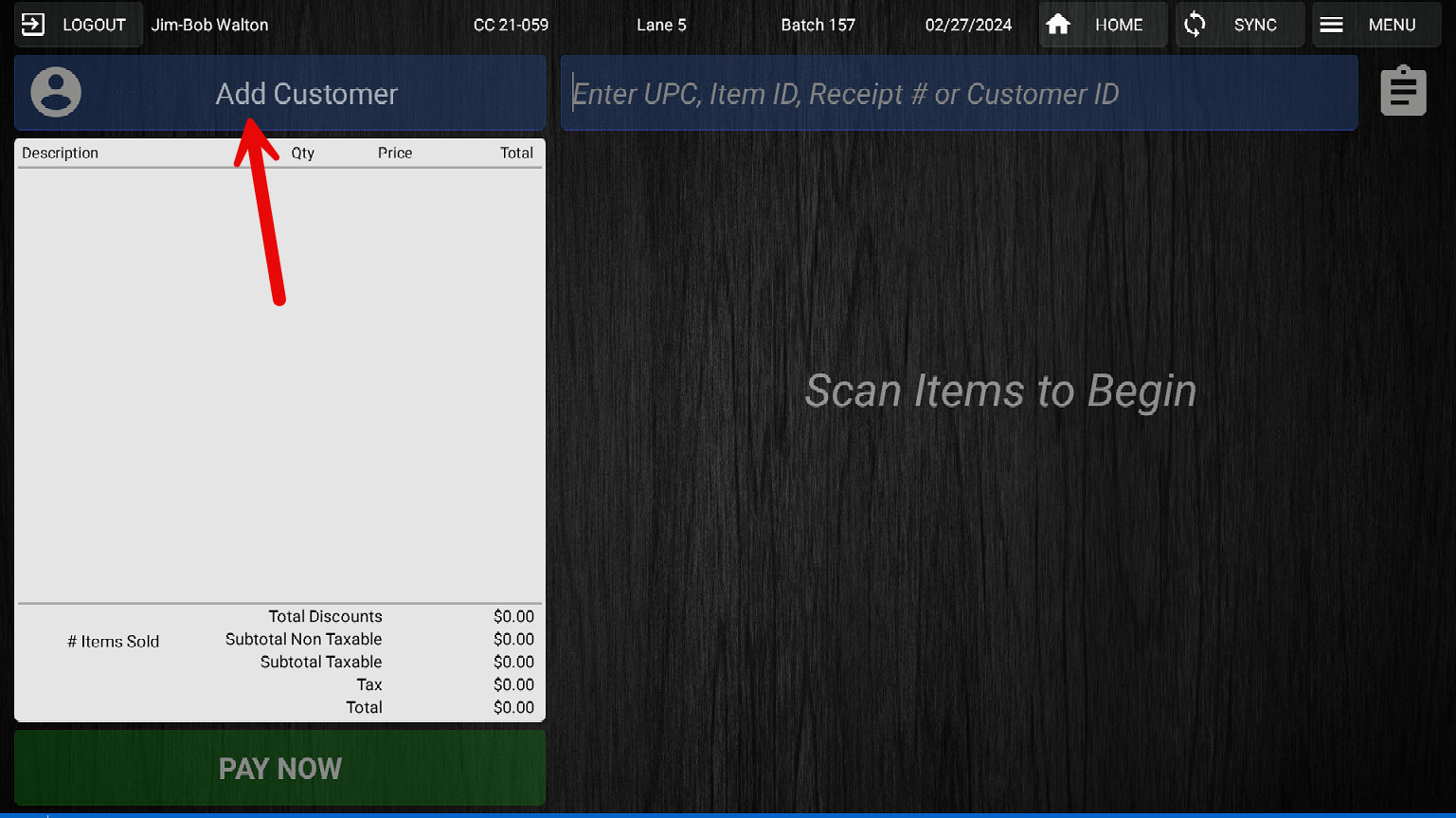
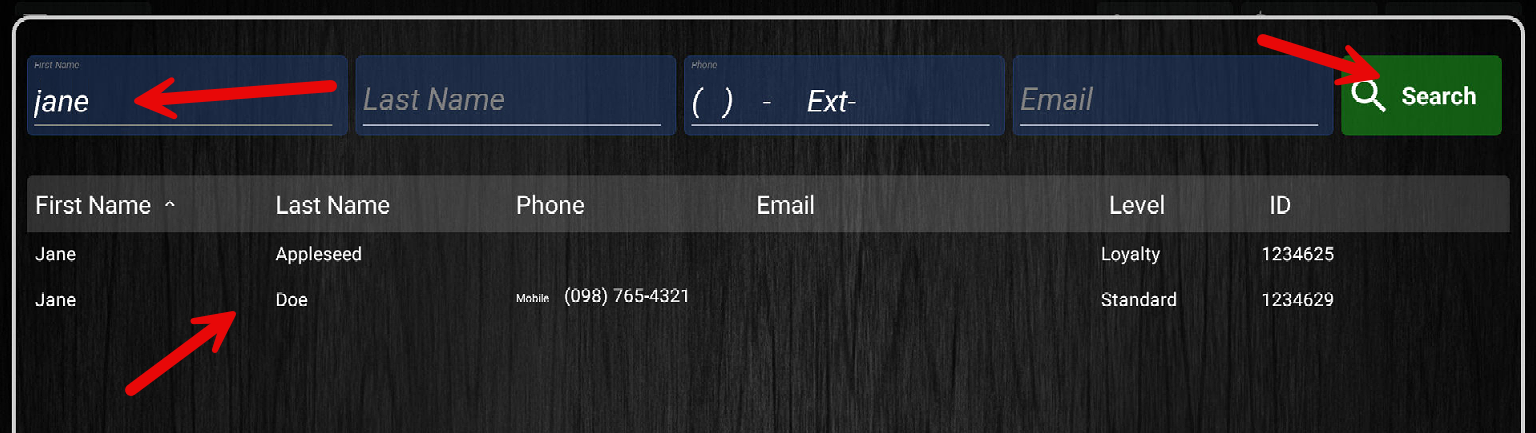
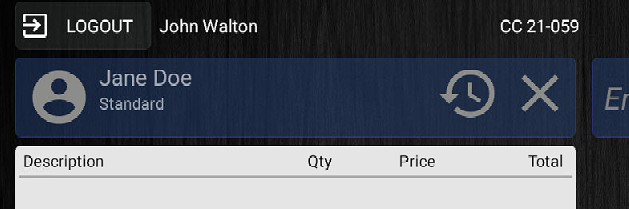
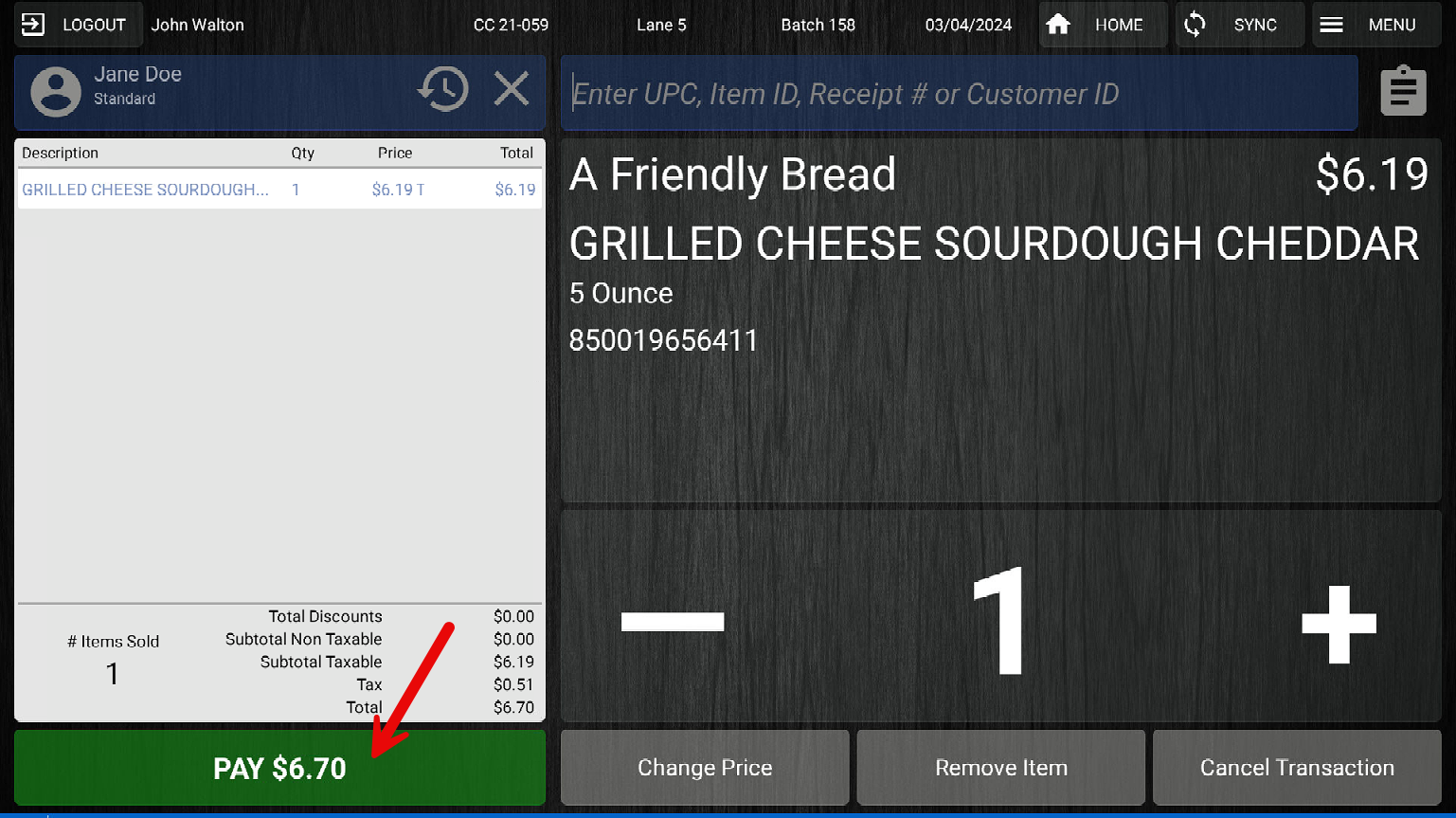
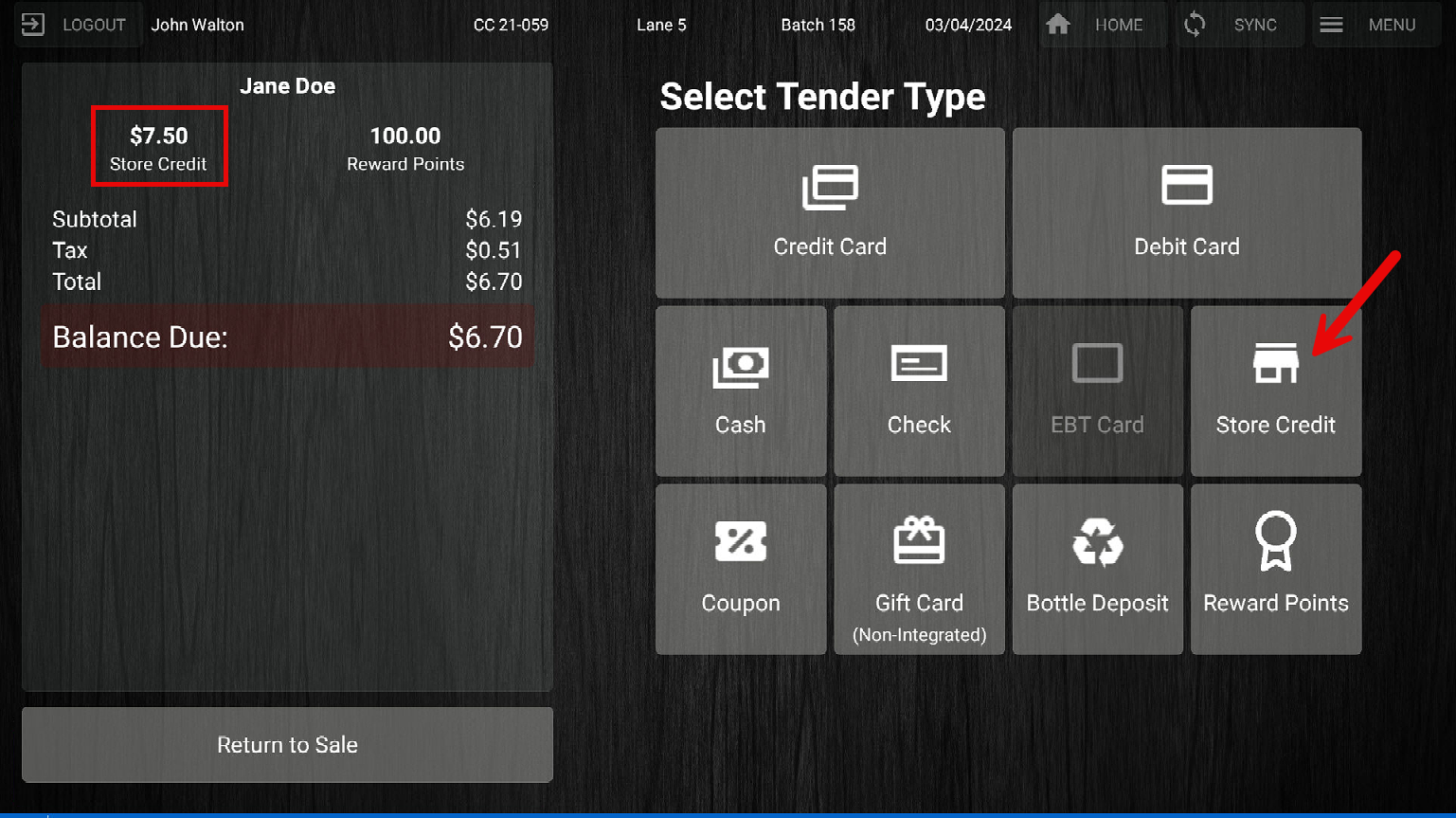
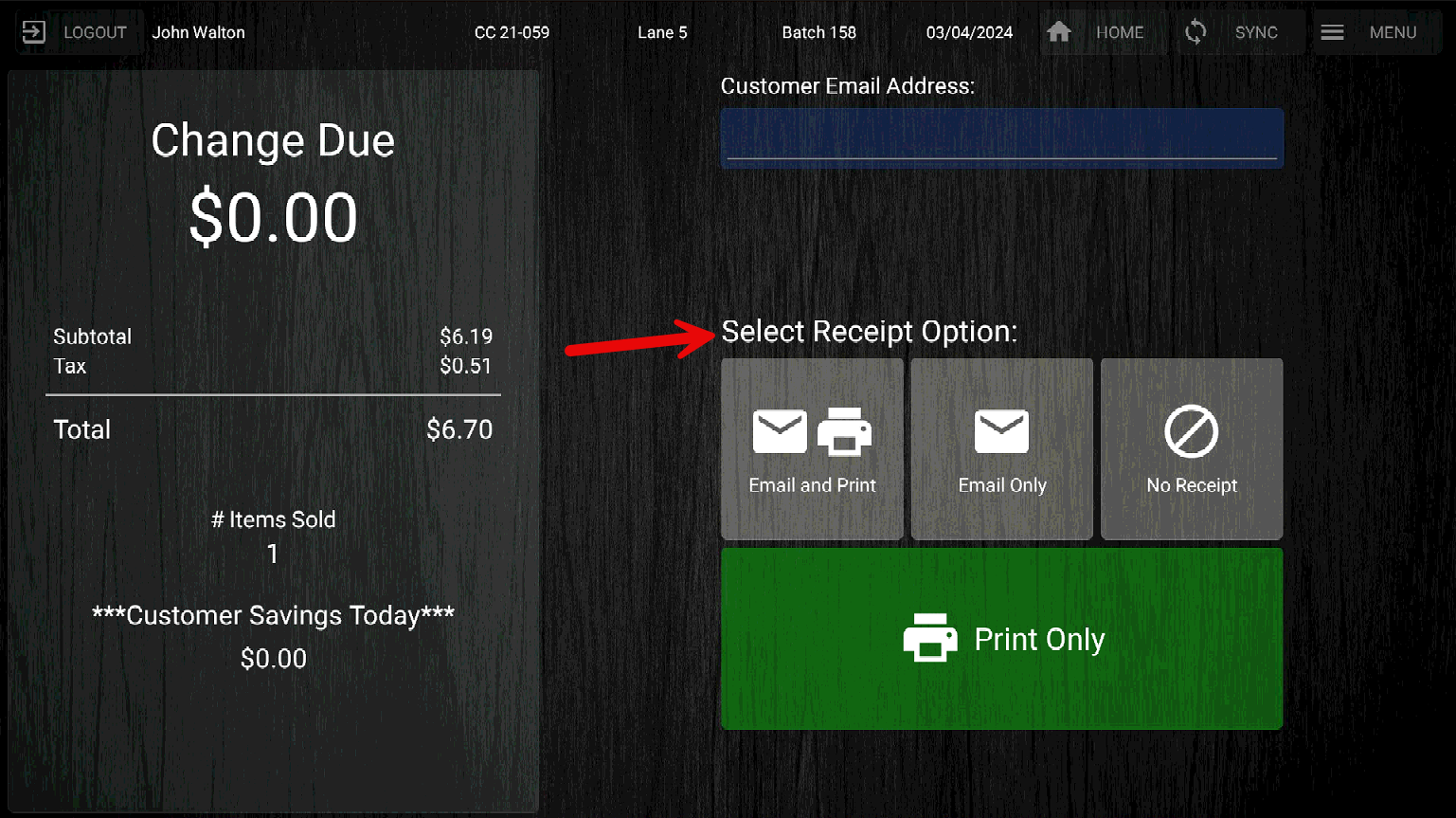
McKennan Jones
Comments