Please watch the following video, or read the content below for a step-by-step guide on how to pay off a customer's negative store credit balance.
(There is also a PDF version of this guide attached to this page for your convenience.)
- Starting on the main sales screen, enter the customer using the “Add Customer” button in the top-left.
- Find the customer using the blue search boxes at the top. Tap on the customer’s name once you have located them.
- Once added to the transaction, you can see that the customer information is in red, which will let you know that they have a negative store credit balance. The customer’s negative balance is displayed below their customer group type.
- To pay off this balance, tap the “Menu” button in the top-right. Tap on “Sell Store Credit”.
- Enter the amount you would like to pay off for this customer. Their current negative store credit balance can be seen to the top-left as reference.
- Press “Sell Store Credit”. The store credit is now added to the checkout list.
- Scan any other items the customer may be buying, then tap the “Pay” button.
- Select the desired tender type that the customer will be paying off their balance with, as well as any other additional items they are purchasing.
- Enter the payment amount using the keypad or the blue quick keys.
- Choose your receipt option to return to the main sales screen. If you would like to check their current balance, add the customer to the transaction like before and click on their name to view their current balance. You can also uncheck the “Allow Negative Store Credit” option to prevent this customer from being able to have a negative balance in the future. Press “Save” when you’re done.
YOU’RE DONE!
There is also a PDF version of this guide attached to this page for your convenience.
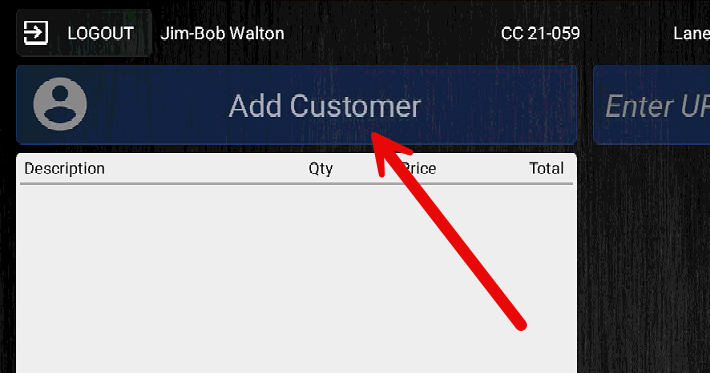
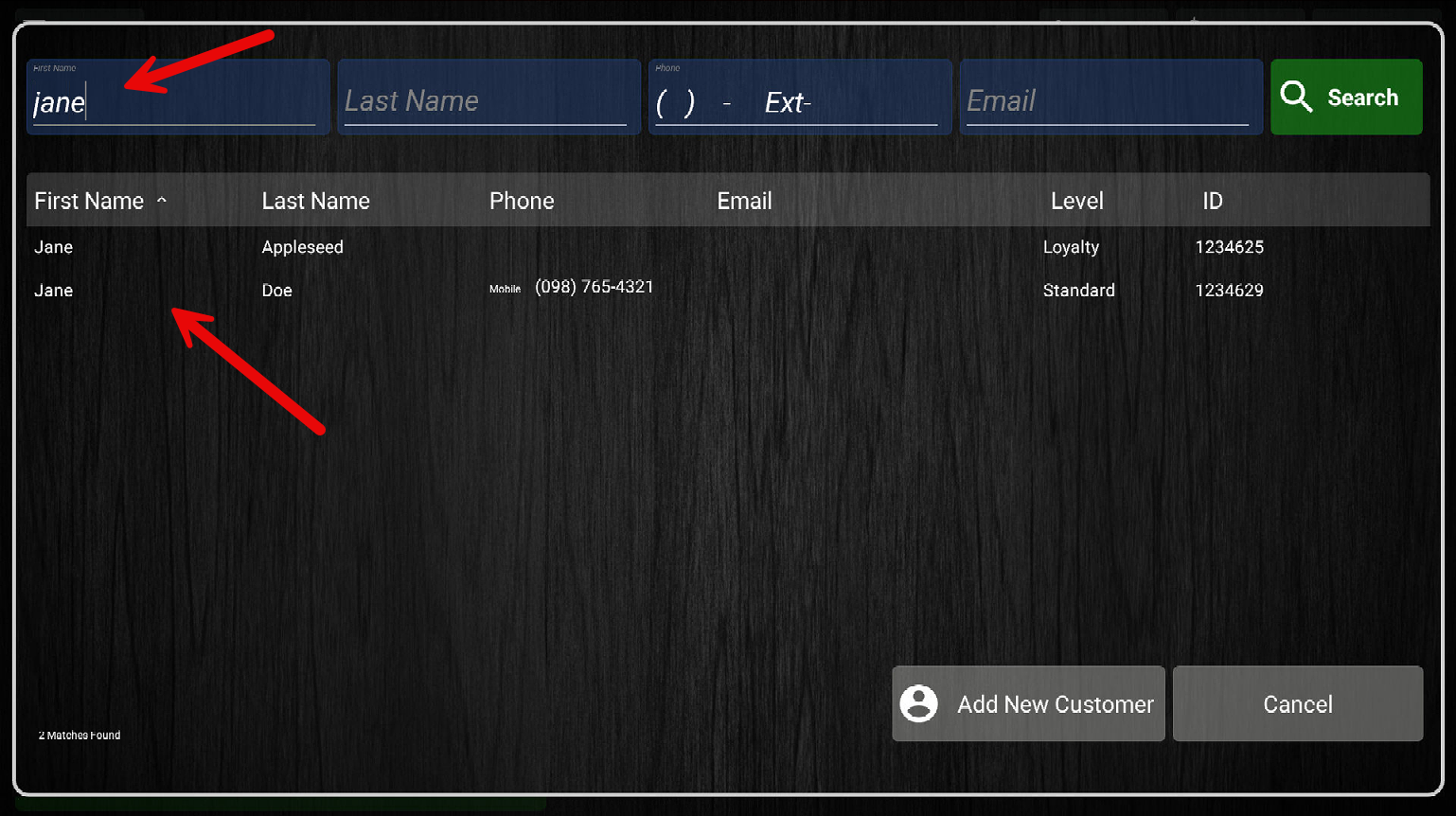
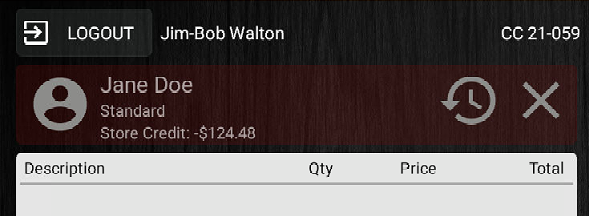
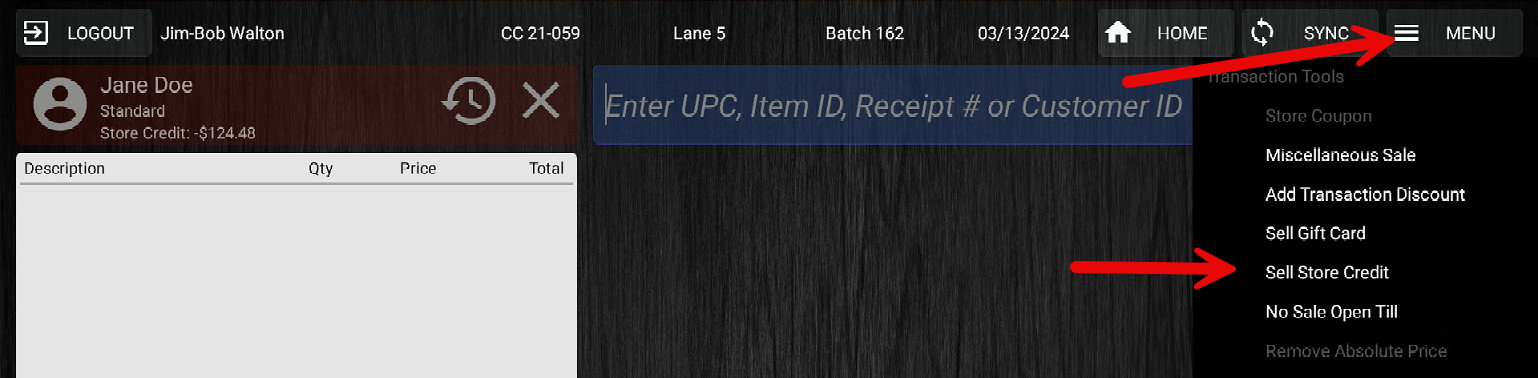
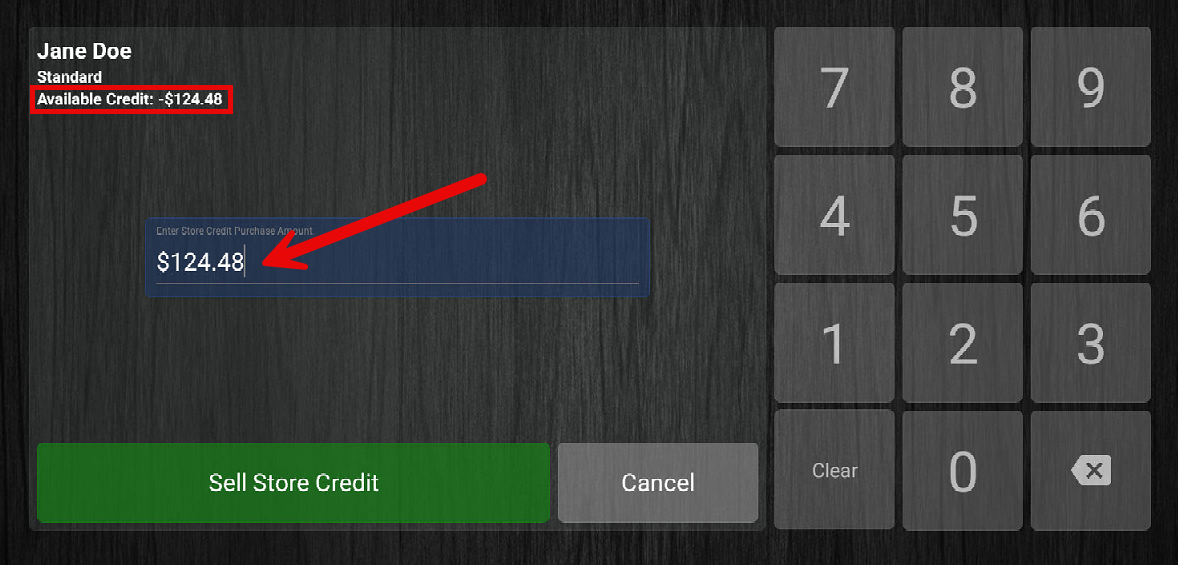

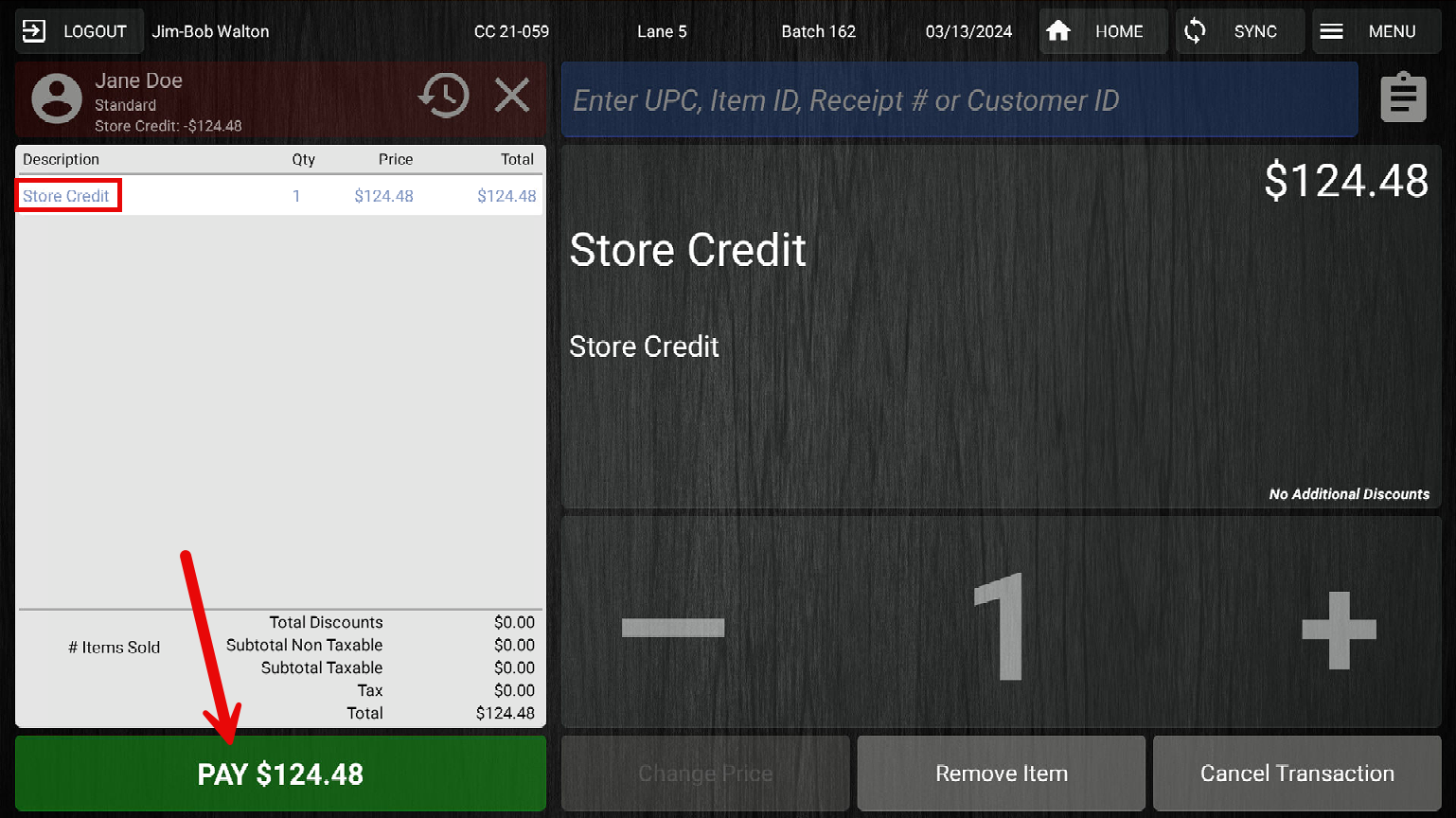
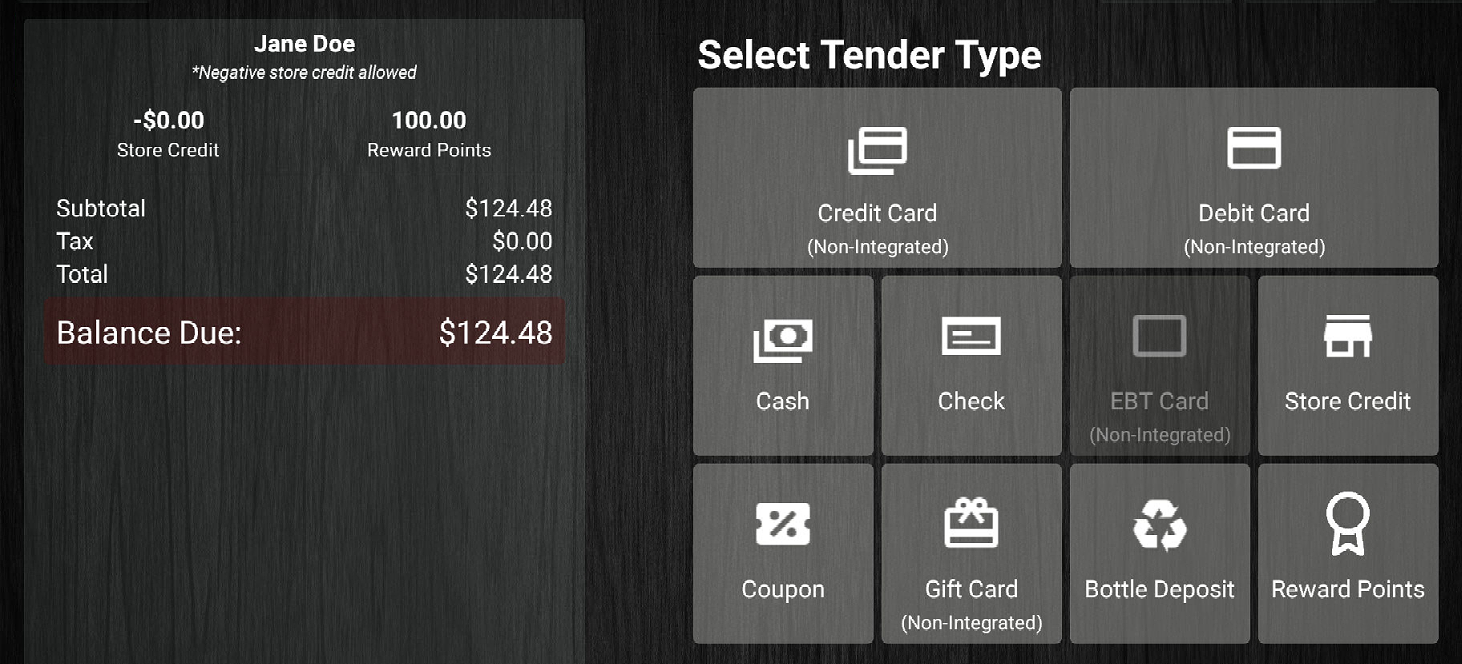
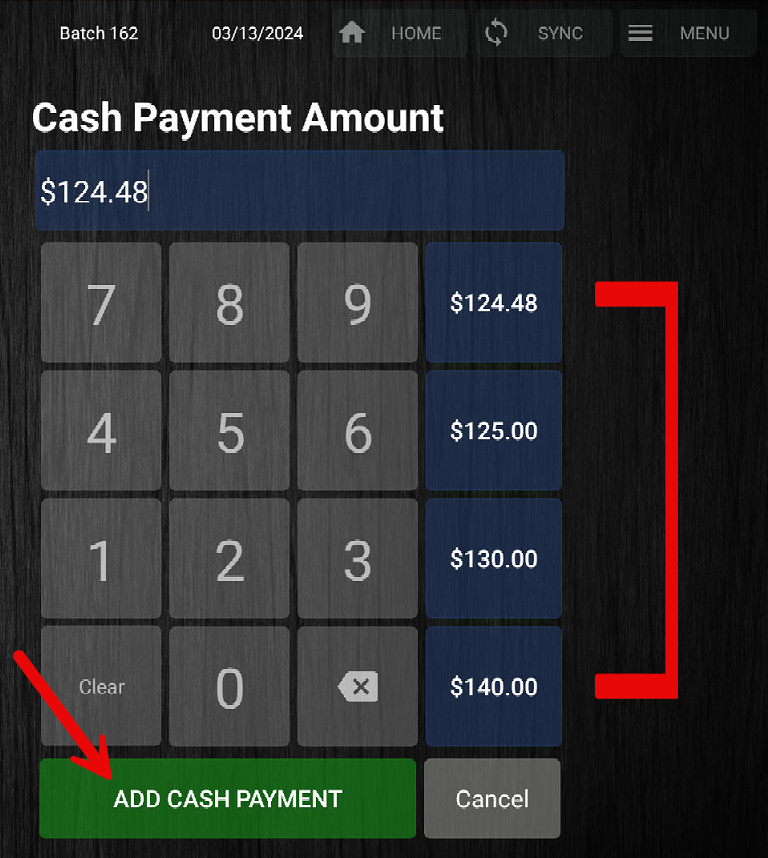
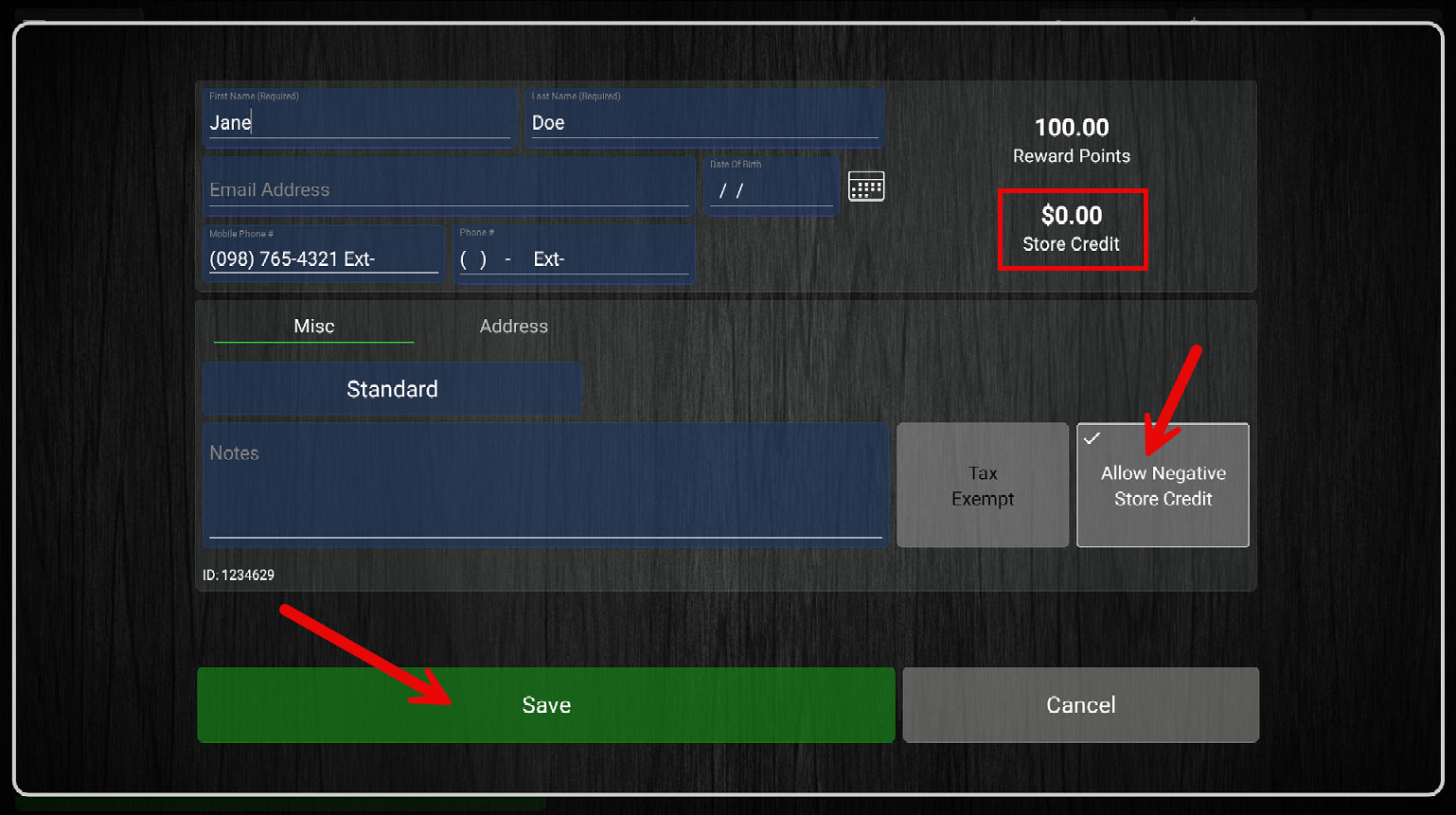
McKennan Jones
Comments