Please watch the following video, or read the content below for a step-by-step guide on how to view a customer's history on the point of sale.
(There is also a PDF version of this guide attached to this page for your convenience.)
- Starting on the main sales screen, enter the customer using the “Add Customer” button in the top-left.
- Find the customer using the blue search boxes at the top. Tap on the customer’s name once you have located them.
- Notice that the customer will now be displayed in the top-left corner. Tap on the history icon (the clock with an arrow around it) to continue to the customer history screen.
NOTE: The customer history screen requires an internet connection to display the history. - On the customer history screen, you will see a list of all the customer’s transactions.
- You can search for a brand, item, description, or item ID using the search box to narrow down the results. You can also search “Store Credit” to see any transactions where store credit was bought or sold.
- When you’re done reviewing the customer history, tap the “Close” button at the bottom to return to the main sales screen.
YOU’RE DONE!
There is also a PDF version of this guide attached to this page for your convenience.
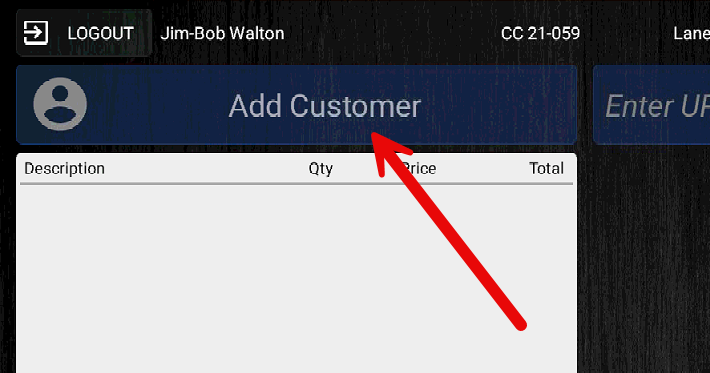
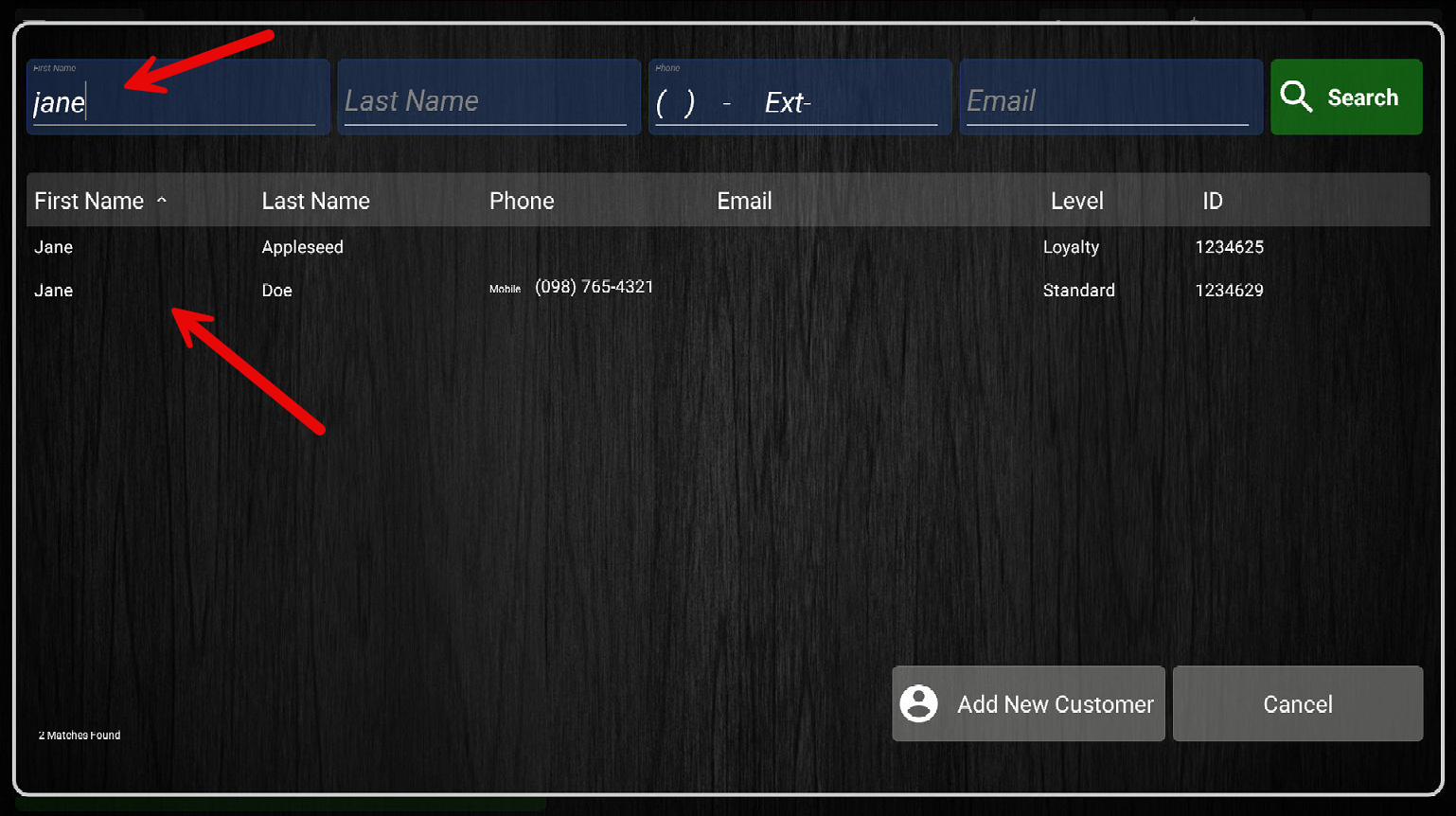
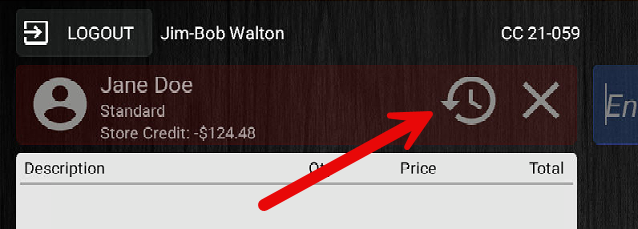
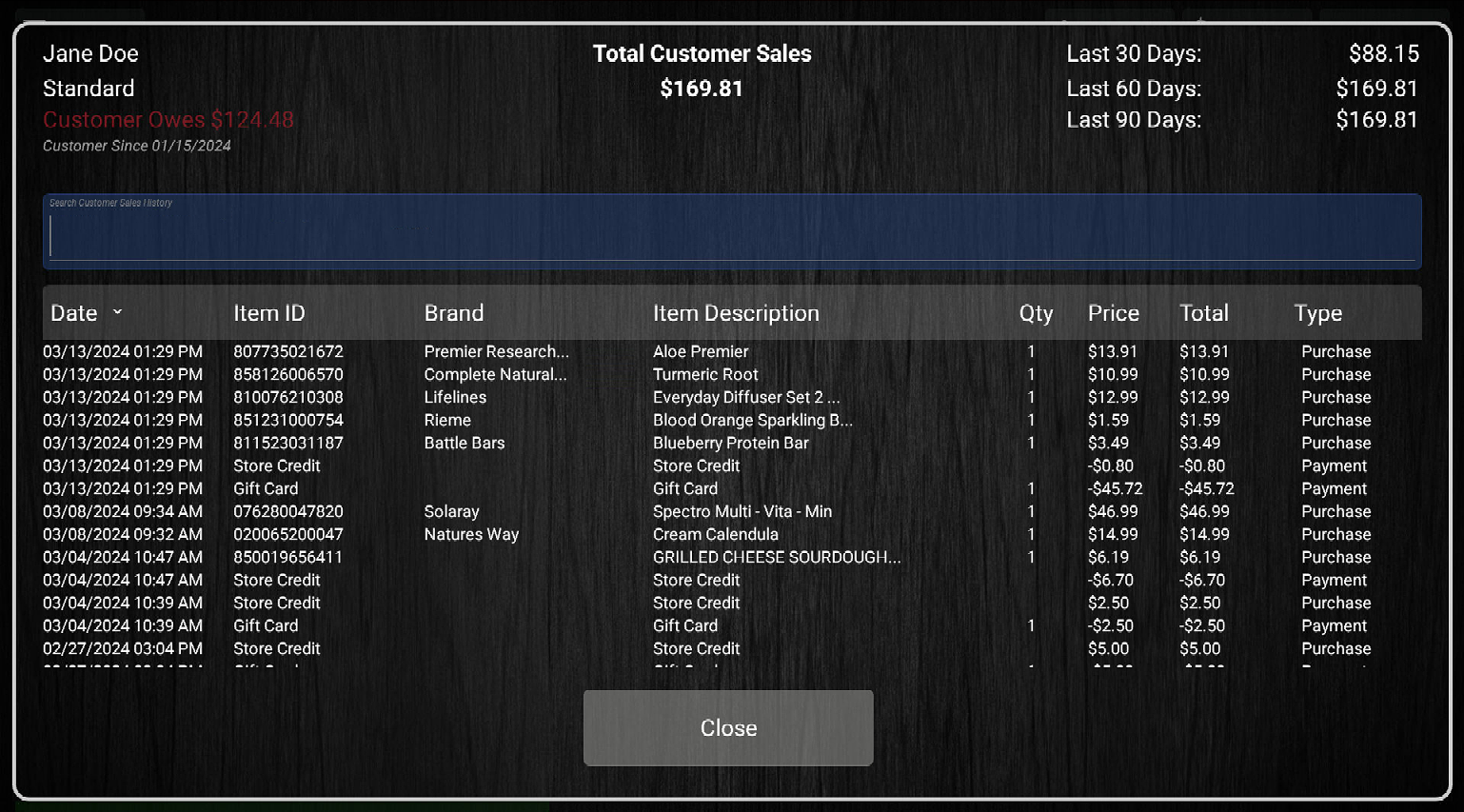
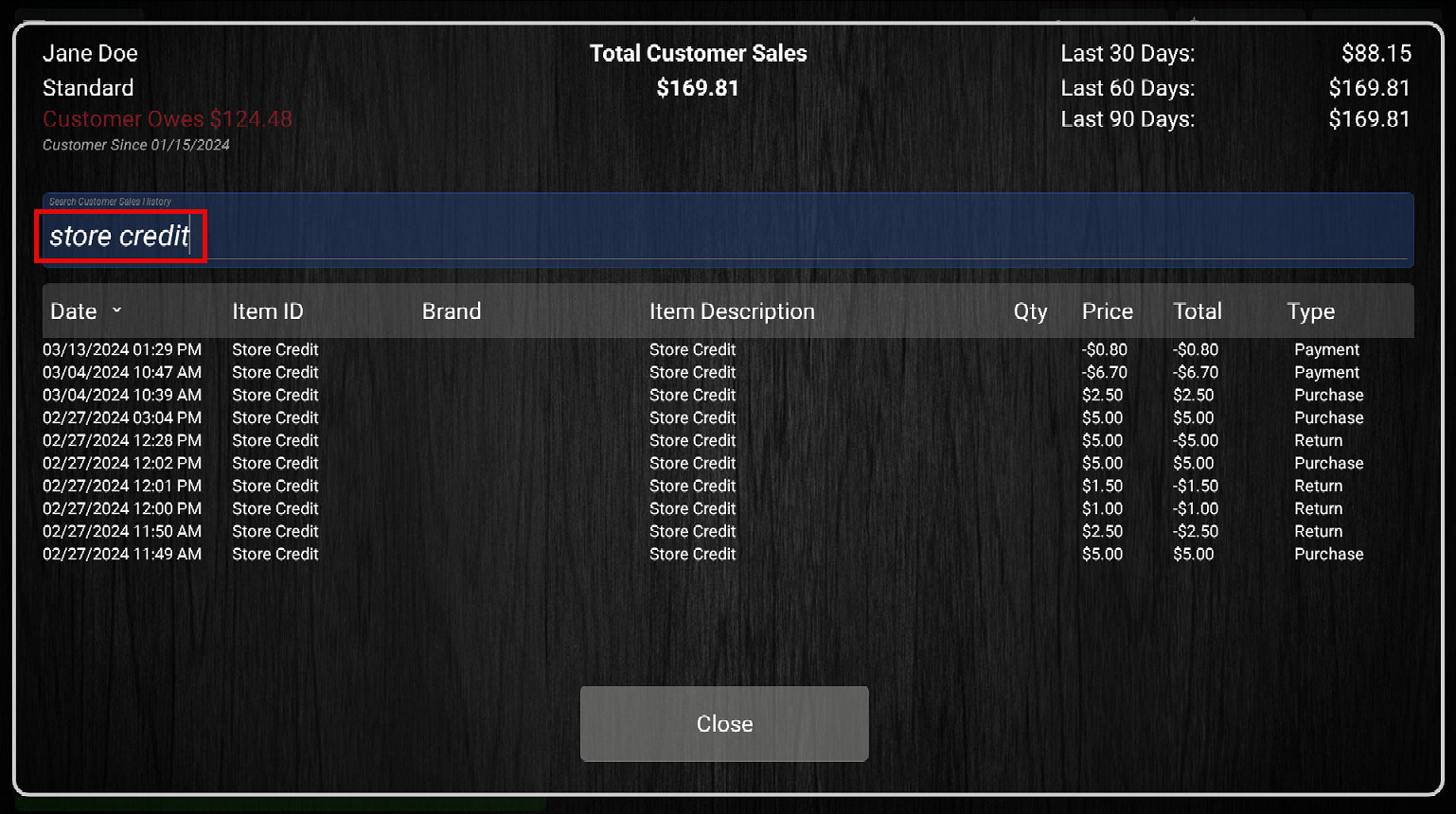
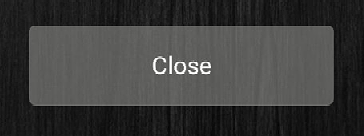
McKennan Jones
Comments