Please watch the following video, or read the content below for a step-by-step guide on how to perform a return transaction with a receipt.
(There is also a PDF version of this guide attached to this page for your convenience.)
- First, scan the barcode at the bottom of the receipt or enter the receipt number below that’s below the barcode.
- On the return screen, select the product(s) being returned by checking the corresponding boxes. The quantity can be reduced for selected product(s), but not increased. Also, select any coupons associated with the returned product if needed.
- Tap "Return Selected Item(s)” to continue.
- If there was a customer associated with the purchase transaction, it will show up on the refund.
- Tap on the “Refund” button to continue.
- Notice that the coupon is not yet subtracted from the total. Use the coupon tender type and use the blue quick keys to select the coupon(s) amount that should be subtracted first, if applicable.
- Complete the rest of the transaction by selecting the desired tender type(s).
- If needed, give back the change/cash due to the customer. Otherwise, select a receipt option to complete the transaction.
YOU’RE DONE!
There is also a PDF version of this guide attached to this page for your convenience.
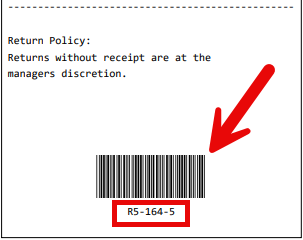
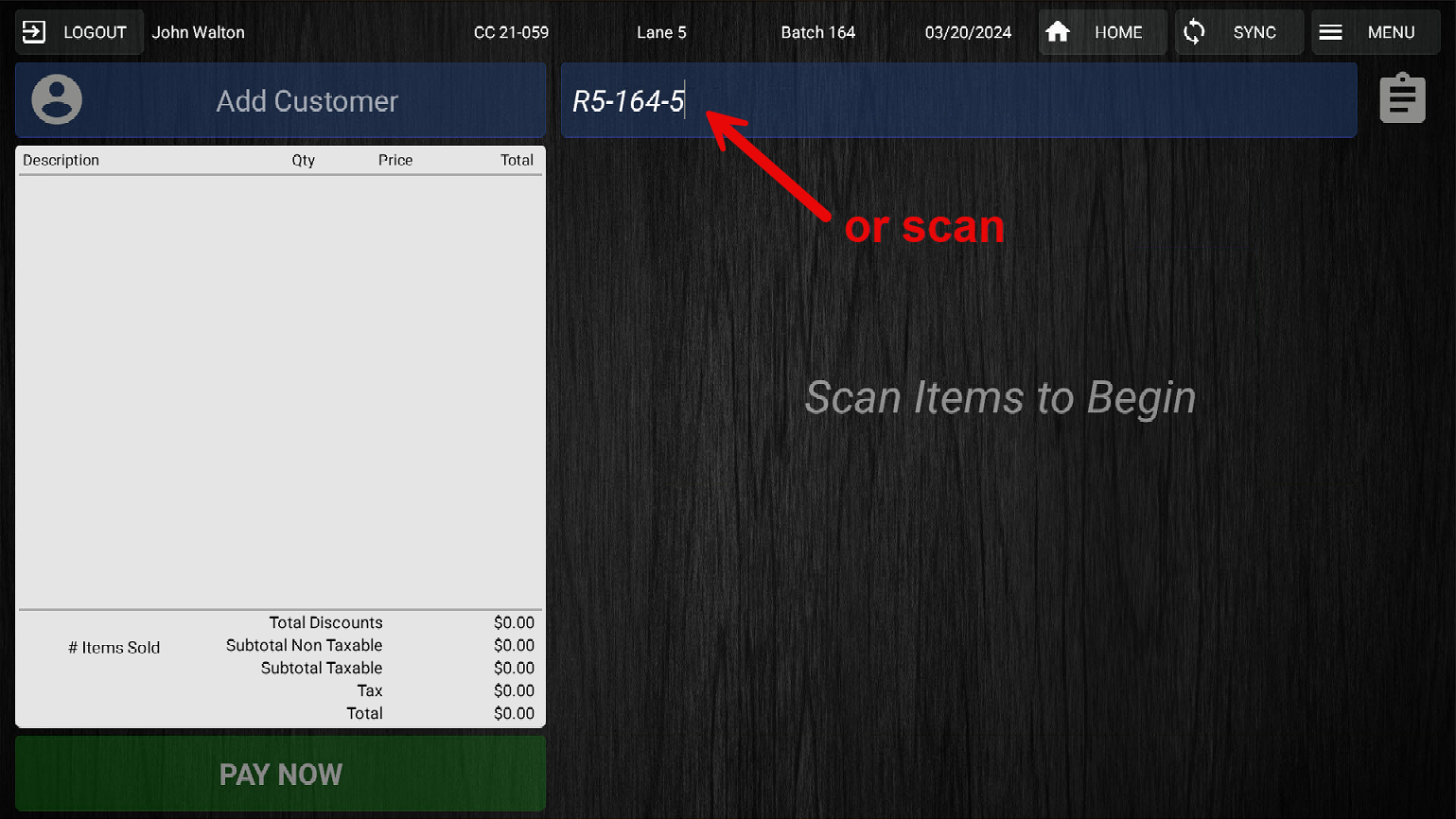
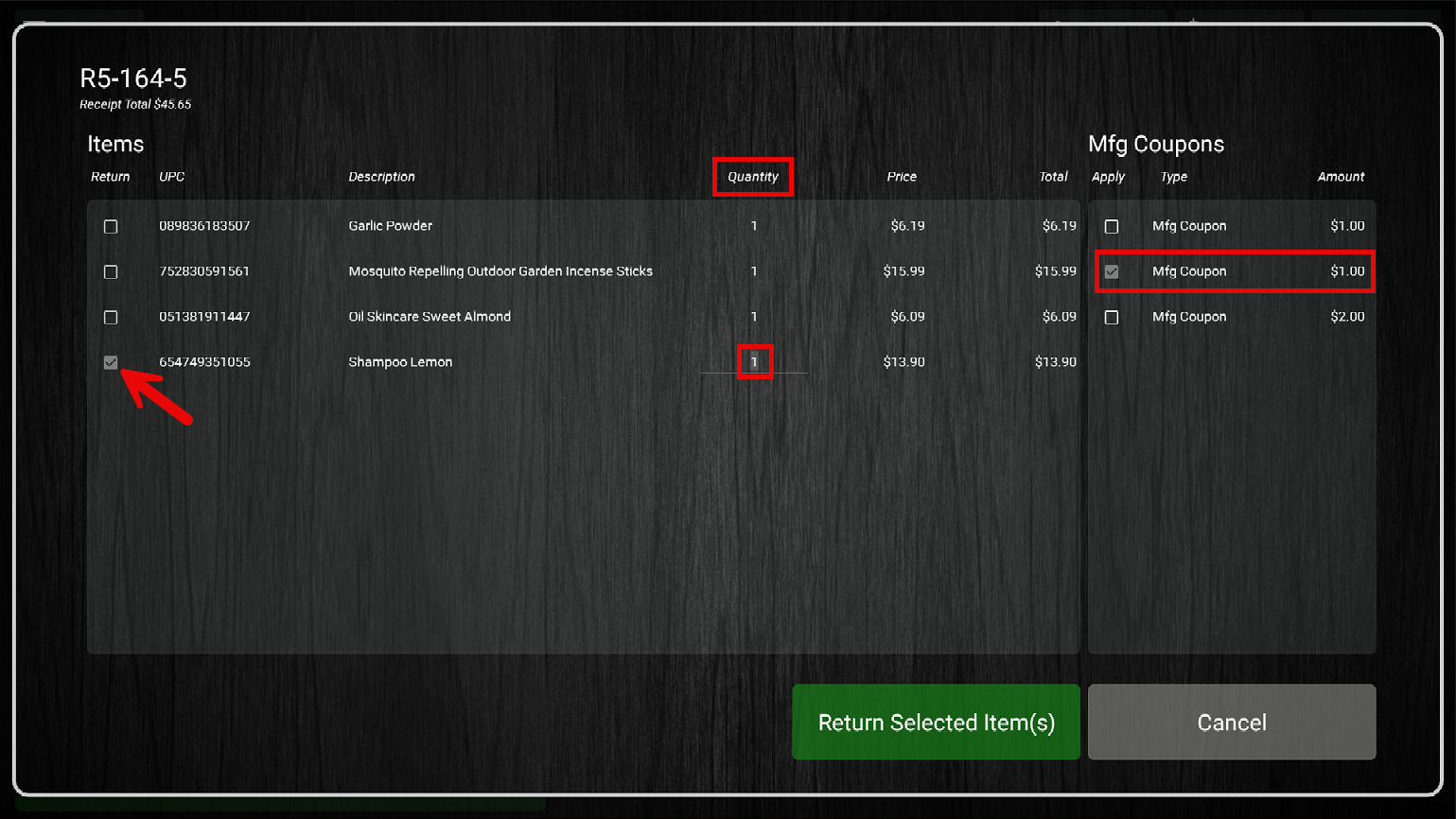
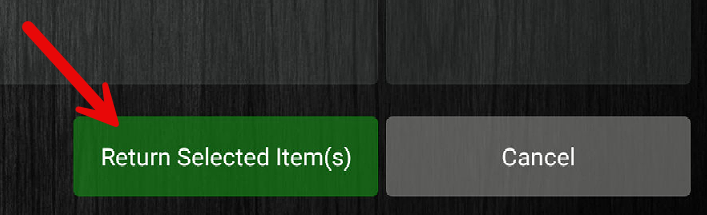
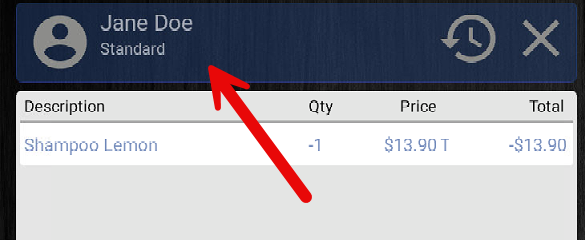
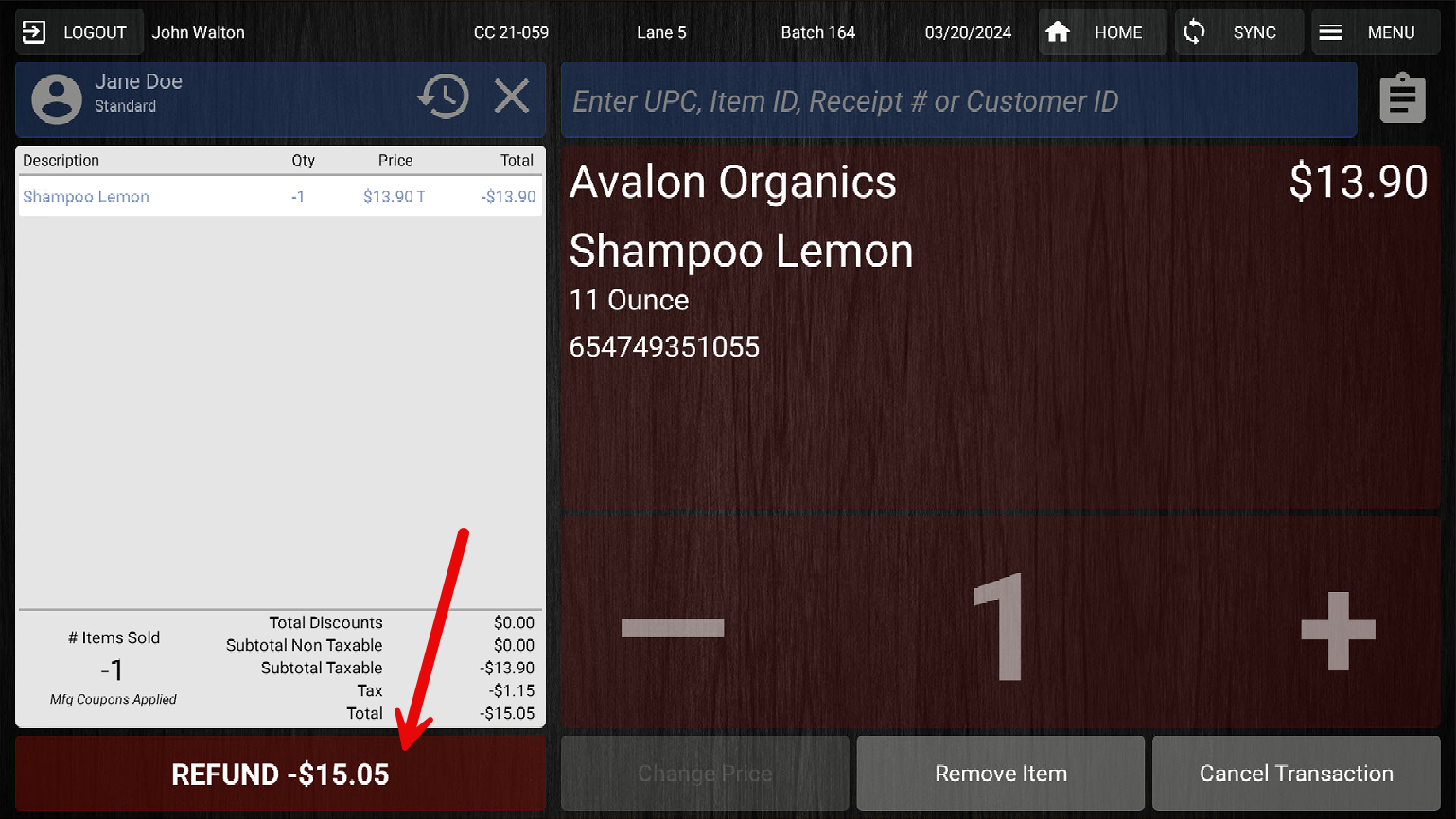
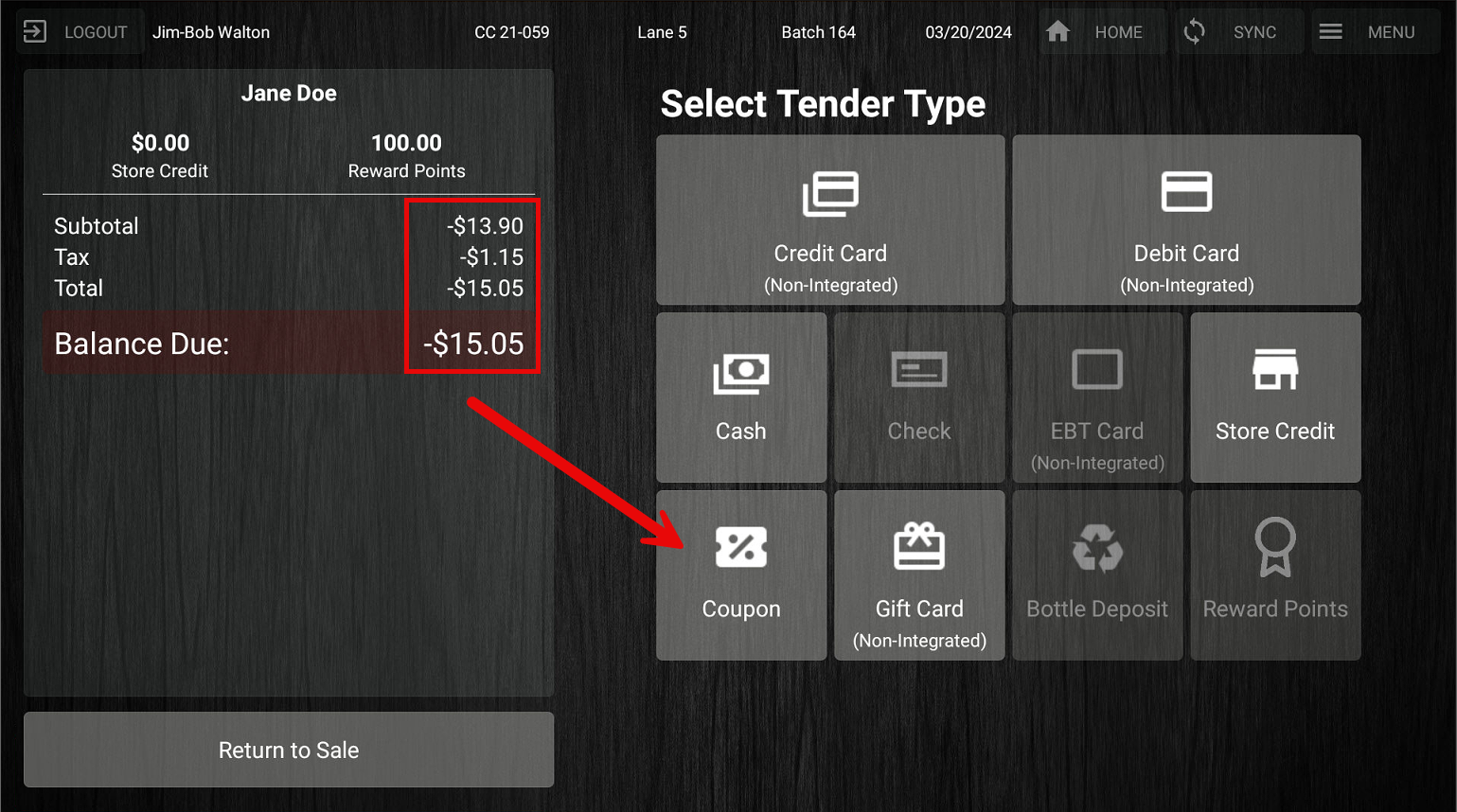
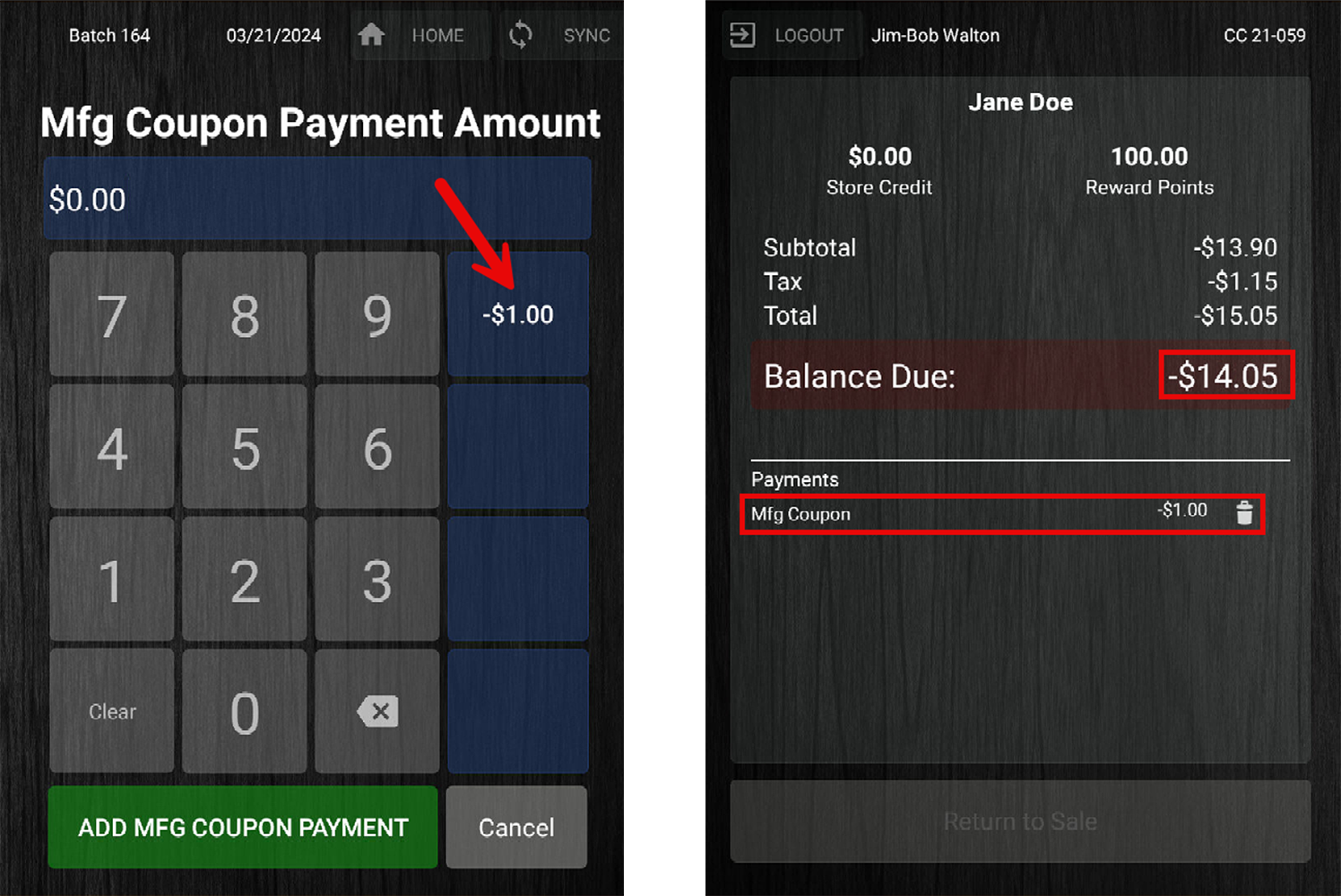

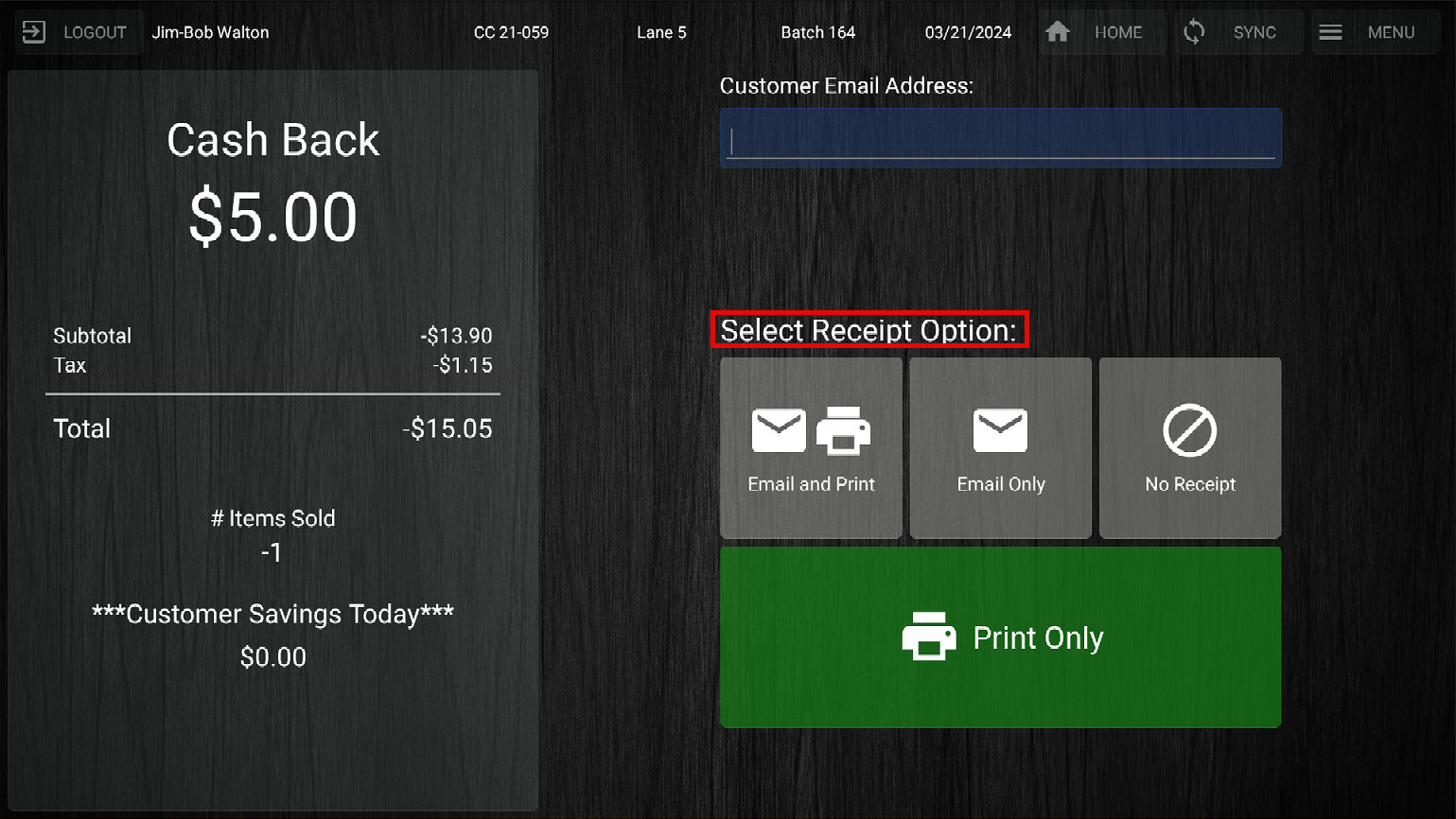
McKennan Jones
Comments