Please read the content below for a step-by-step guide on how to set up unmanaged items on the portal.
(There is also a PDF version of this guide attached to this page for your convenience.)
This tutorial picks up where the last tutorial (Setting up a New Unmanaged Vendor) left off.
Please note: It is important to set up unmanaged vendors and items in the way we have outlined below to ensure that things like reports and orders function properly.
- Starting on the OrderDog portal, navigate under “Inventory” and click on “Inventory Items”.
- On the Inventory Items screen, click the “New” button.
- Enter the UPC/SKU/PLU of the unmanaged item. Press “Check Availability” to move onto the next step.
- Fill out the following required information:
- UPC (also known as PLU/SKU)
- Brand
- Description
- Department
Press the “Next” button when you’re done filling out the information above.
- Fill out the regular price for the item, and check off the taxes that affect this item, including if the item is EBT Eligible. Press “Next” when you’re done.
- Review that the information is all correct before you submit the item record. You can always edit the item record later if needed.
- Make sure to use our “Linking Unmanaged Vendors to Items” tutorial to finish setting up the item.
YOU’RE DONE!
There is also a PDF version of this guide attached to this page for your convenience.
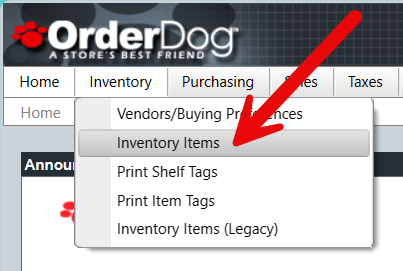
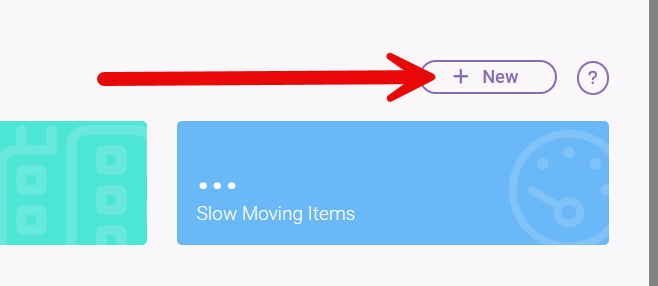

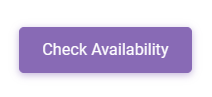
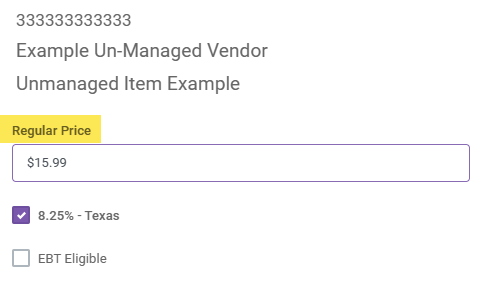

McKennan Jones
Comments