Please read the content below for a step-by-step guide on how to edit unmanaged items on the portal.
(There is also a PDF version of this guide attached to this page for your convenience.)
This tutorial picks up where the last tutorial (Linking Unmanaged Vendors to Items) left off.
Please note: It is important to set up unmanaged vendors and items in the way we have outlined previously to ensure that things like reports and orders function properly.
- Starting on the OrderDog portal, navigate under “Inventory” and click “Inventory Items”.
- Search for the unmanaged item by using the filters.
- Once you have located the item, click the pencil icon next to it.
- From here, you can edit just about every detail of the unmanaged item, including the UPC, price, item description, and so on. Just hover over any of the purple
headers and click on the pencil icon that appears next to it. Save your changes by pressing the save icon (floppy disc) in the pop-out menu when you’re done.
Best Practice: When updating the price for an item, make sure to update the vendor prices as well to avoid generating unnecessary price changes later.
- To update the vendor prices, navigate to the “Vendors” tab and press “Add Vendor”.
- Enter the same information that the vendor entry had before, but this time update the MSRP to be the new price you are selling the item for. Press the save icon when you’re done.
- As long as you didn’t change the Item ID or the UPC, then the old vendor entry should be replaced with the new entry with its updated prices.
Click the following link for the next step in the Unmanaged Vendors & Items tutorial series: Sending an Order to an Unmanaged Vendor.
YOU’RE DONE!
There is also a PDF version of this guide attached to this page for your convenience.
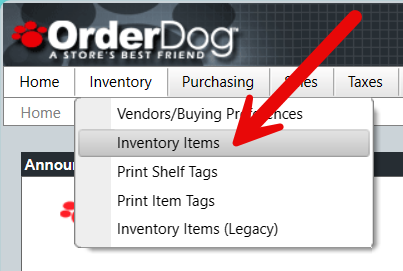
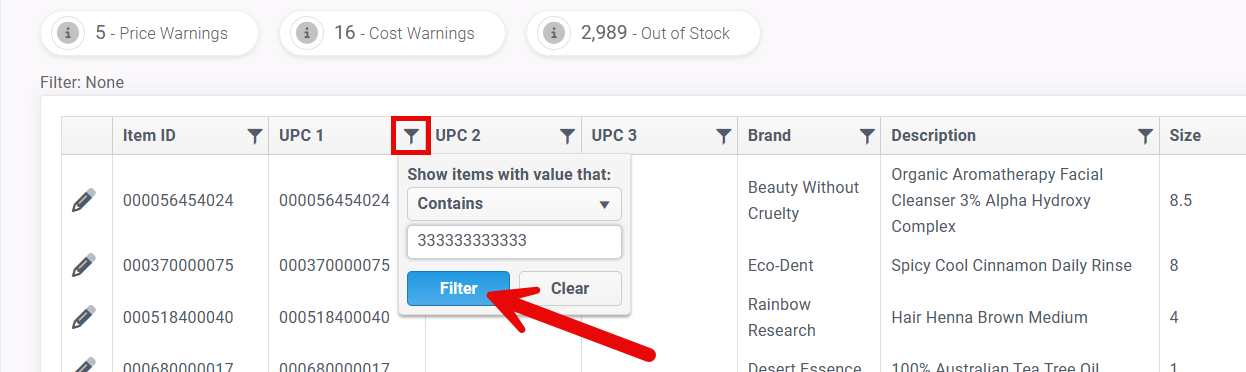
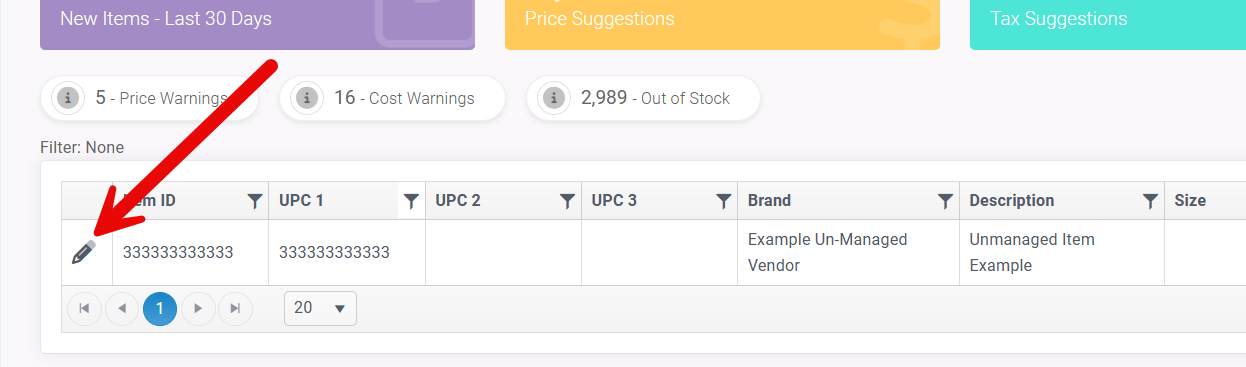


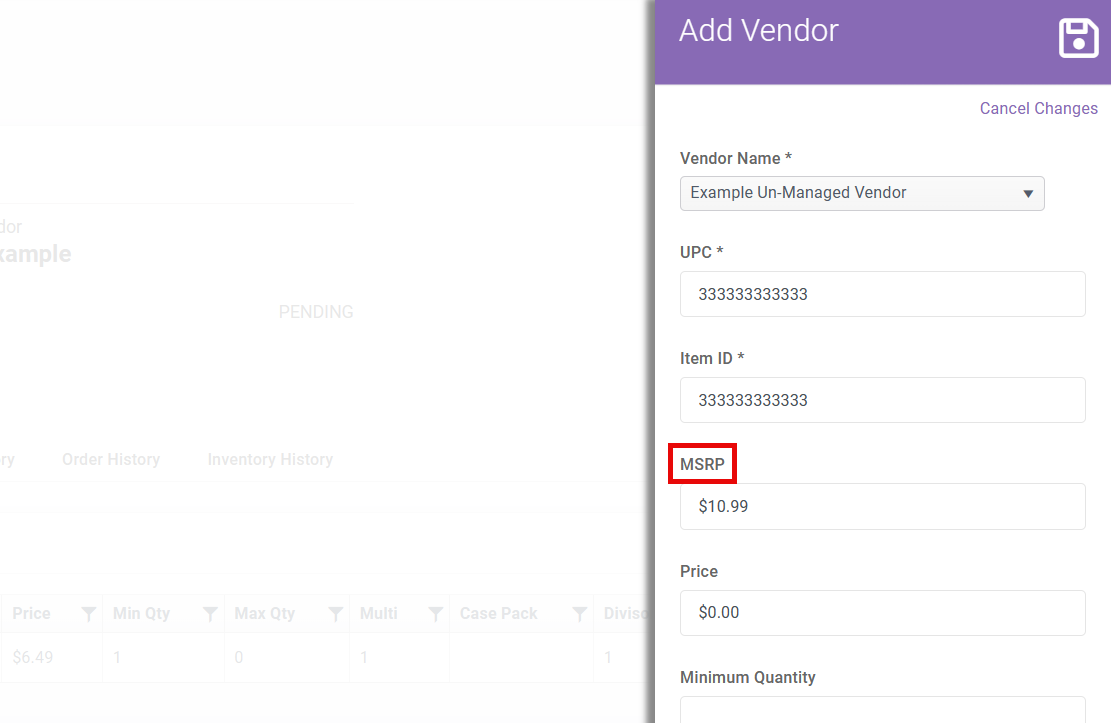
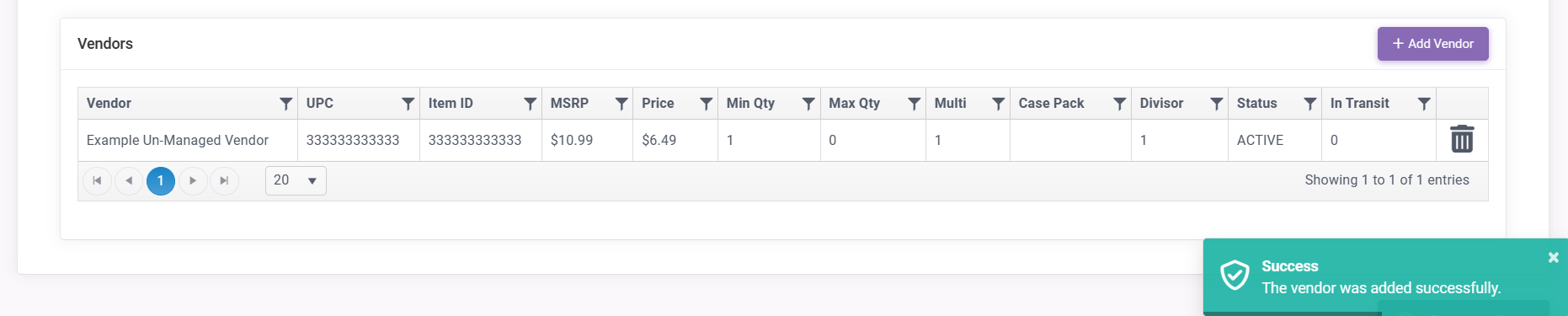
McKennan Jones
Comments