You're nearly there! Now, let's prepare to pair the pin pad with your point of sale by using the portal (my, what a mouthful)! Please watch the following video, or read the content below for a step-by-step guide to set up your portal for pairing.
(There is also a PDF version of this guide attached to this page for your convenience.)
The first step to setting up your pin pad is actually on the OrderDog Portal.
NOTE: You must have an account set up with your Integrated Credit Card Processor and have your IDs, tokens, and/or keys ready before proceeding.
- Login to the OrderDog Portal, and hover your cursor over “Account Settings”. Select “Configuration Settings”.
- On this page, scroll down to “Integrated Credit Card Settings”.
- Select your credit card processor from the drop-down menu under “Integrated Credit Card Processor”.
Fill out the information according to your credit card processor as required.
- Select your credit card processor from the drop-down menu under “EBT Integrated Credit Card Processor”.
- Scroll down to the bottom of the page and press “Save Changes”.
YOU'RE DONE!
Now onto the next step!
Please click one of the following links for a guide on how to pair your specific brand of pin pad:
Don't see your pin pad company on the list? Be sure to contact support so we can help you identify your pin pad pairing needs.
Here is our contact information:
Email: support@orderdog.com
Call: 1-866-673-3736, opt 2
Our hours: 8 AM – 6 PM CST
Monday – Friday
After Hours Support Available
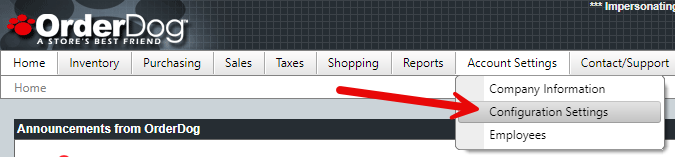
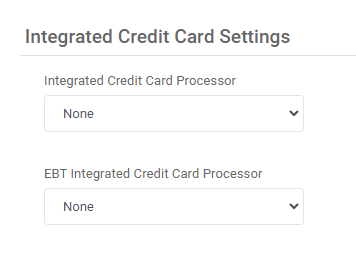
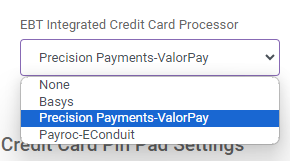
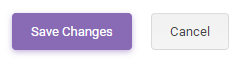
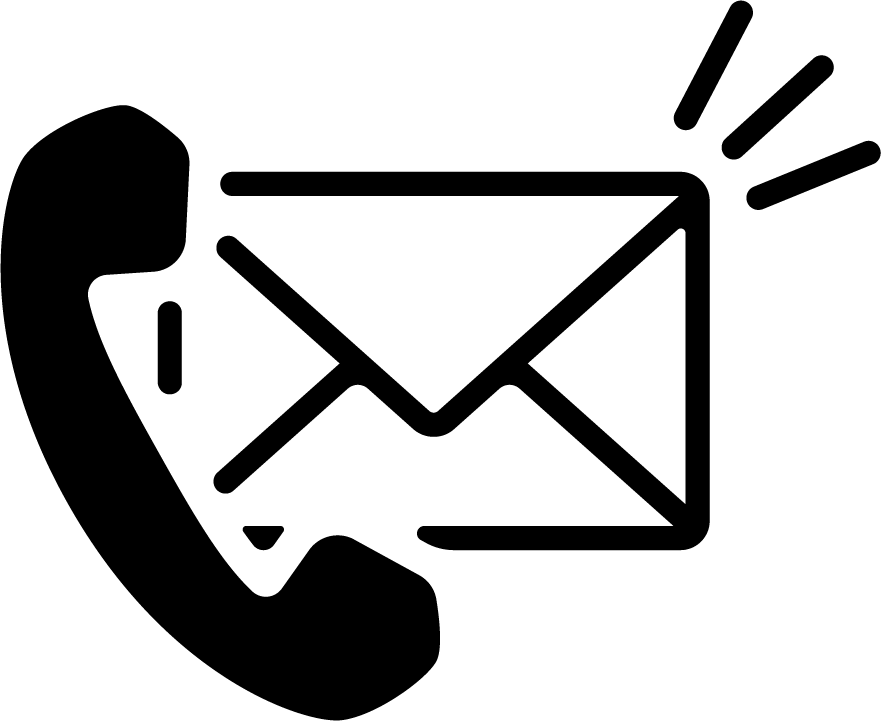
McKennan Jones
Comments