You're almost done! Please watch the video or read the content below for a step-by-step guide on pairing your Precision Payments pin pad to your point of sale.
(There is also a PDF version of this guide attached to this page for your convenience.)
This tutorial picks up where the last tutorial (Step 4.5 – Preparing to Pair) left off.
First, we will need to sync your integrated credit card processor settings from the OrderDog portal on the point of sale.
- Select “Sync” to enter the sync screen.
- Select “Sync All Now”, and then press the cycling arrow icon to make sure the sync is now up to date. Your integrated credit card processor settings are now synced to the point of sale. Press the “Close” button to return to the main sales screen.
- Select “Home”. In the top right corner, press “Menu”, and then press “Update Pin Pad Settings”.
- Enter the IP Address located on the screen of the pin pad into the textbox. Then, press “Save”. The pin pad is now paired!
NOTE: You must now complete a test transaction to verify the pin pad is properly paired.
- Select the point of sale button
to return to the main sales screen.
- Enter or scan a product for the test transaction. Press “Pay”.
- Choose a credit or debit card option to complete the test transaction.
- Complete the instructions on the pin pad.
**IMPORTANT: Please call your processor to confirm your test transaction has been successfully processed BEFORE taking any customer cards.**
The contact information for Precision Payments can be found below.
- Once you have verified that the test transaction processed correctly…
YOU'RE DONE!
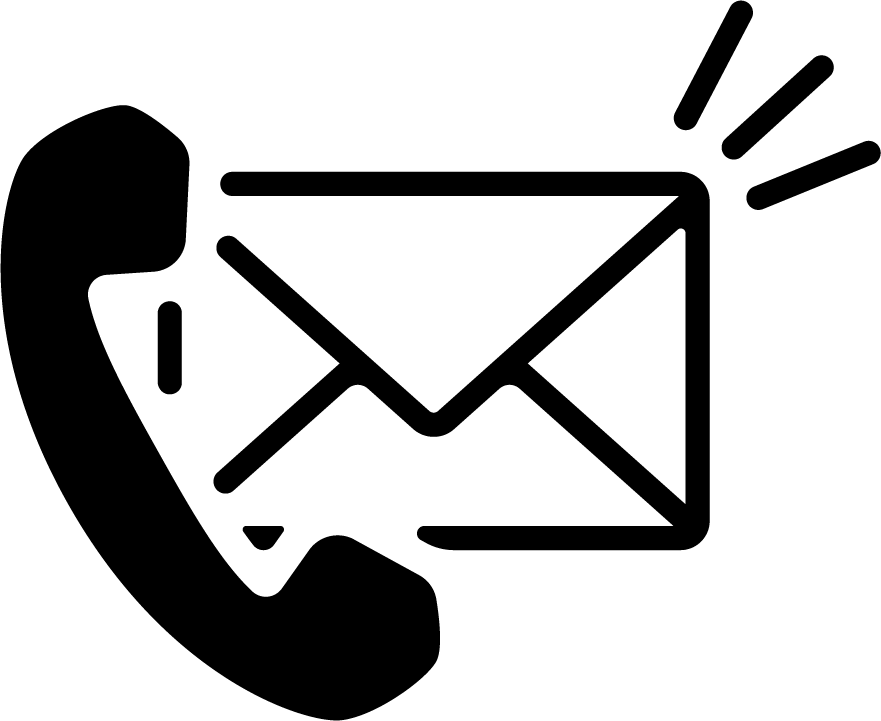
Here is the contact information for Precision Payments:
Phone: +1 800 771 7113
Email: contact@precisionpaymentsinc.com
Hours: 24-hour support
(There is also a PDF version of this guide attached to this page for your convenience.)

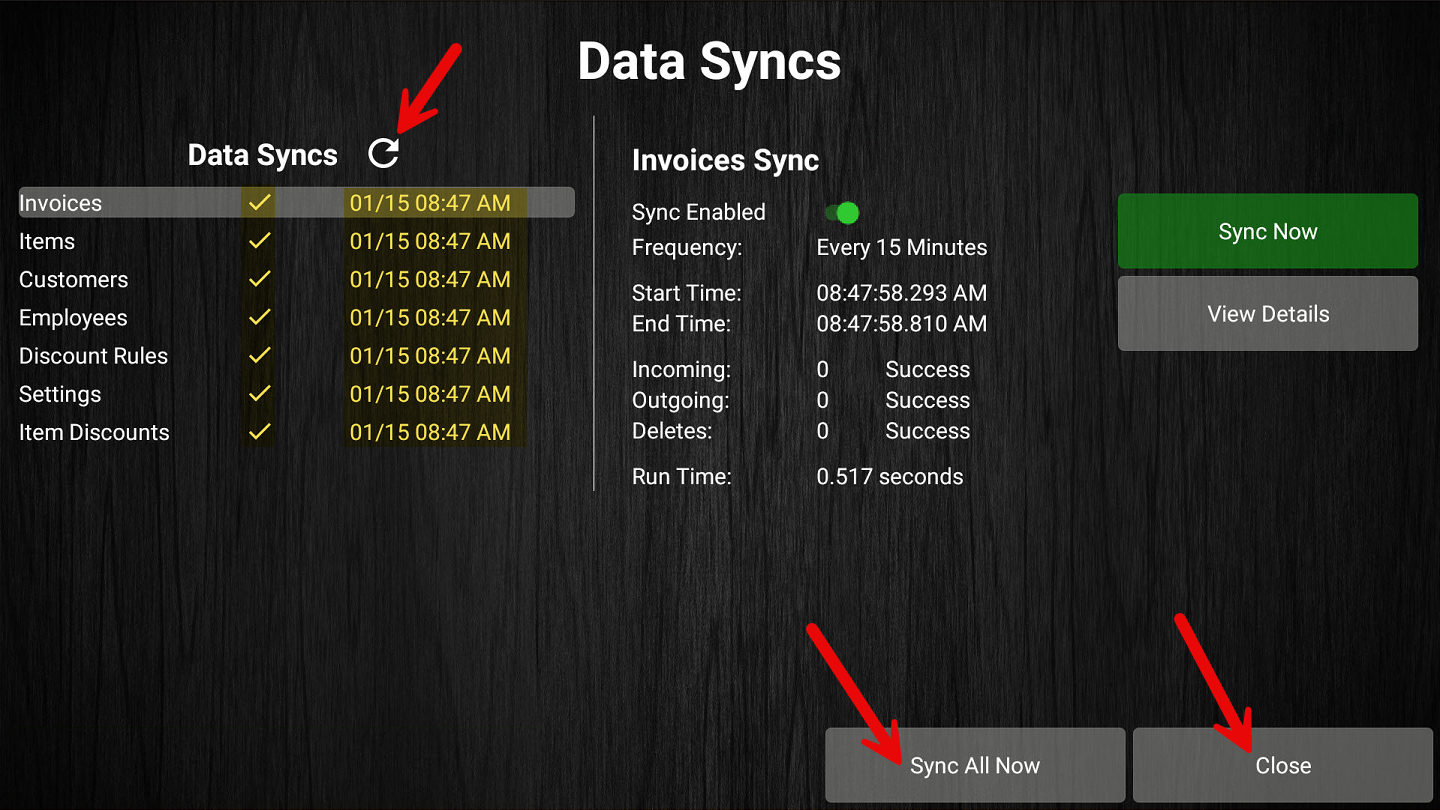
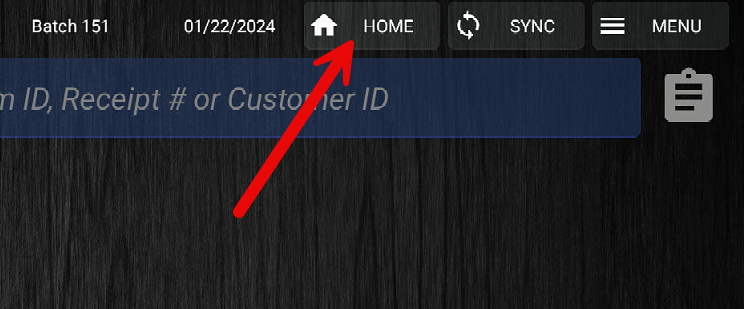
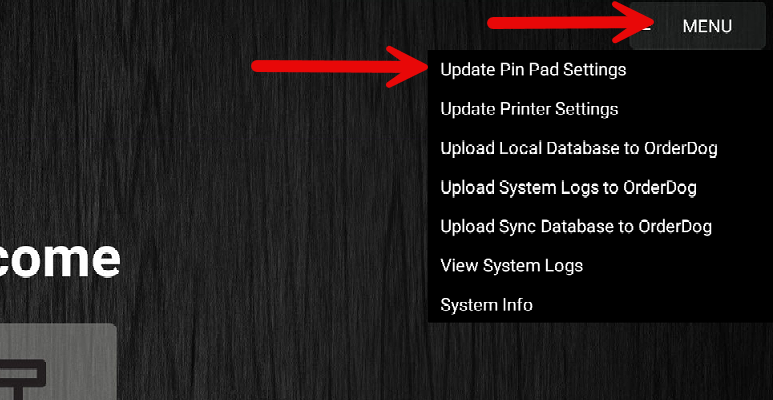
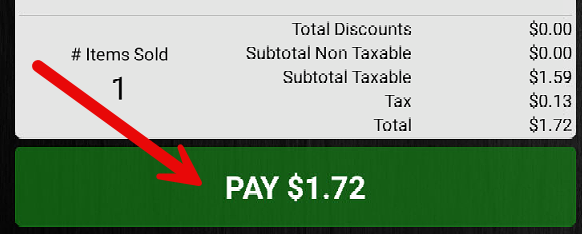
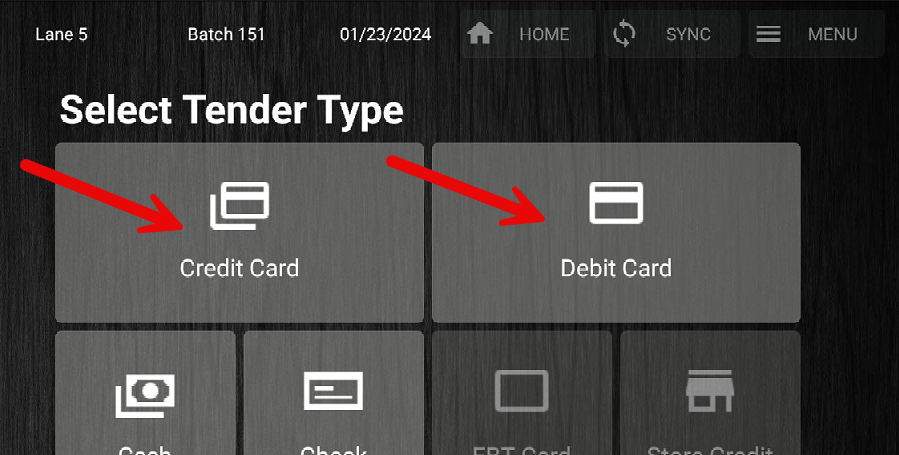
McKennan Jones
Comments