Please read the content below for a step-by-step guide on how to create a new customer group.
(There is also a PDF version of this guide attached to this page for your convenience.)
- Starting on the OrderDog portal, navigate under “Sales” and select “Customer Groups”.
- This is the “Customer Groups” page. Here, you can see all of the previously created groups you have created. You can use the search box to locate a specific group if needed. To create a new group, press the “New” button in the upper right corner of the page.
- Enter the name which you would like to call the customer group. Press “Save Changes” when you’re done.
- If you need to edit an existing customer group, you can press the pencil icon to change the name.
- If you need to remove a customer group, you can check the box next to the desired customer group and press the "Remove Selected" button.
- NOTE: If the customer group is tied to any existing customer records, or active/inactive discount rules, then you will not be able to delete the customer group. You will have to edit the customer record to be under a different group, and remove any conditions that involve this customer group on any and all discount rules before you can remove it.
If you want to know how to apply this new customer group to a customer, you can follow our Portal tutorial, or our Point of Sale tutorial.
If you would like to create discount rules for your store, you can follow our Creating a Discount Rule for a Customer Group tutorial.
YOU’RE DONE!
There is also a PDF version of this guide attached to this page for your convenience.
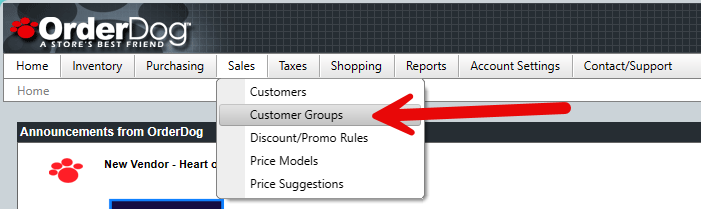
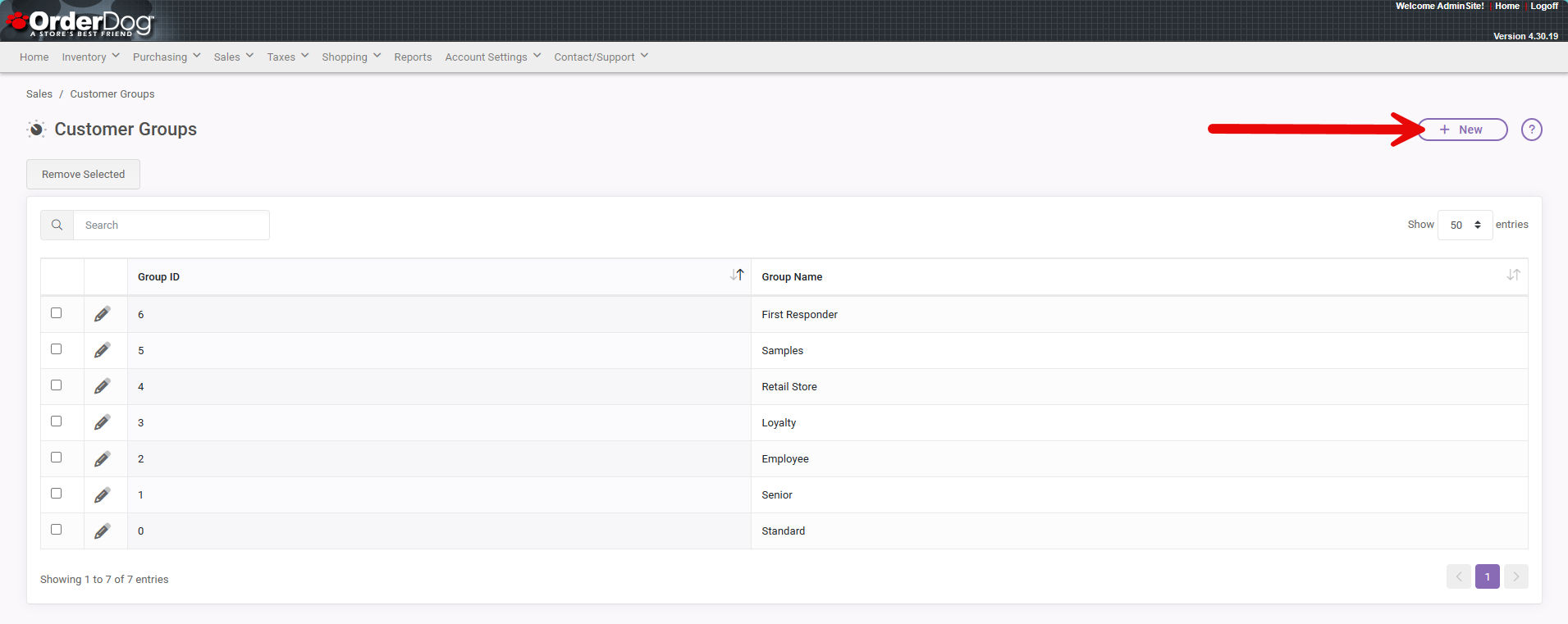

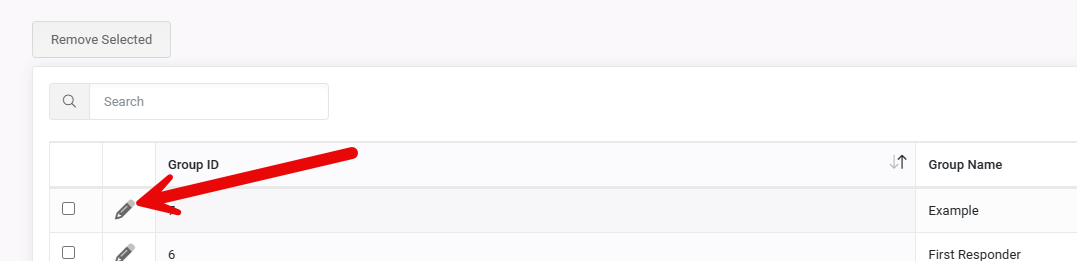
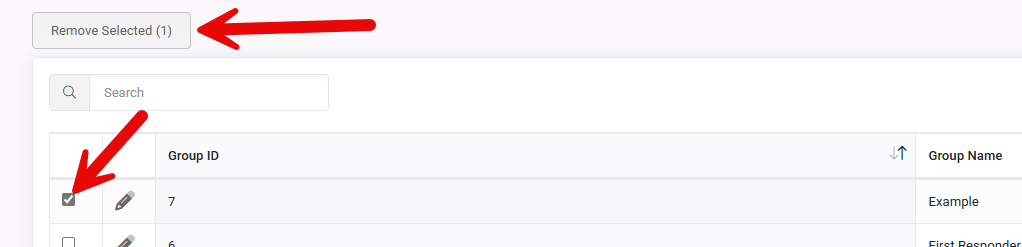
McKennan Jones
Comments