Please watch the following video, or read the content below for a step-by-step guide on how to edit a customer record.
(There is also a PDF version of this guide attached to this page for your convenience.)
- Starting on the main sales screen, tap on the “Add Customer” button.
- Find the customer using the blue search boxes at the top. Tap on the customer’s name once you have located them.
- Tap on their name where the “Add Customer” button was previously. This will open the customer record edit screen.
- Edit any customer information on this screen as needed.
- Once all changes have been made, tap “Save” to save changes.
YOU’RE DONE!
There is also a PDF version of this guide attached to this page for your convenience.
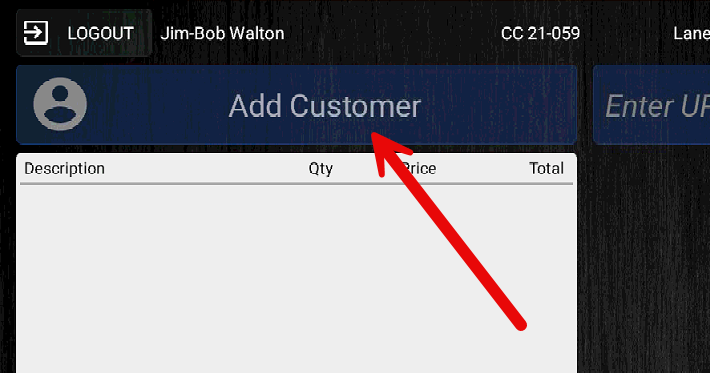
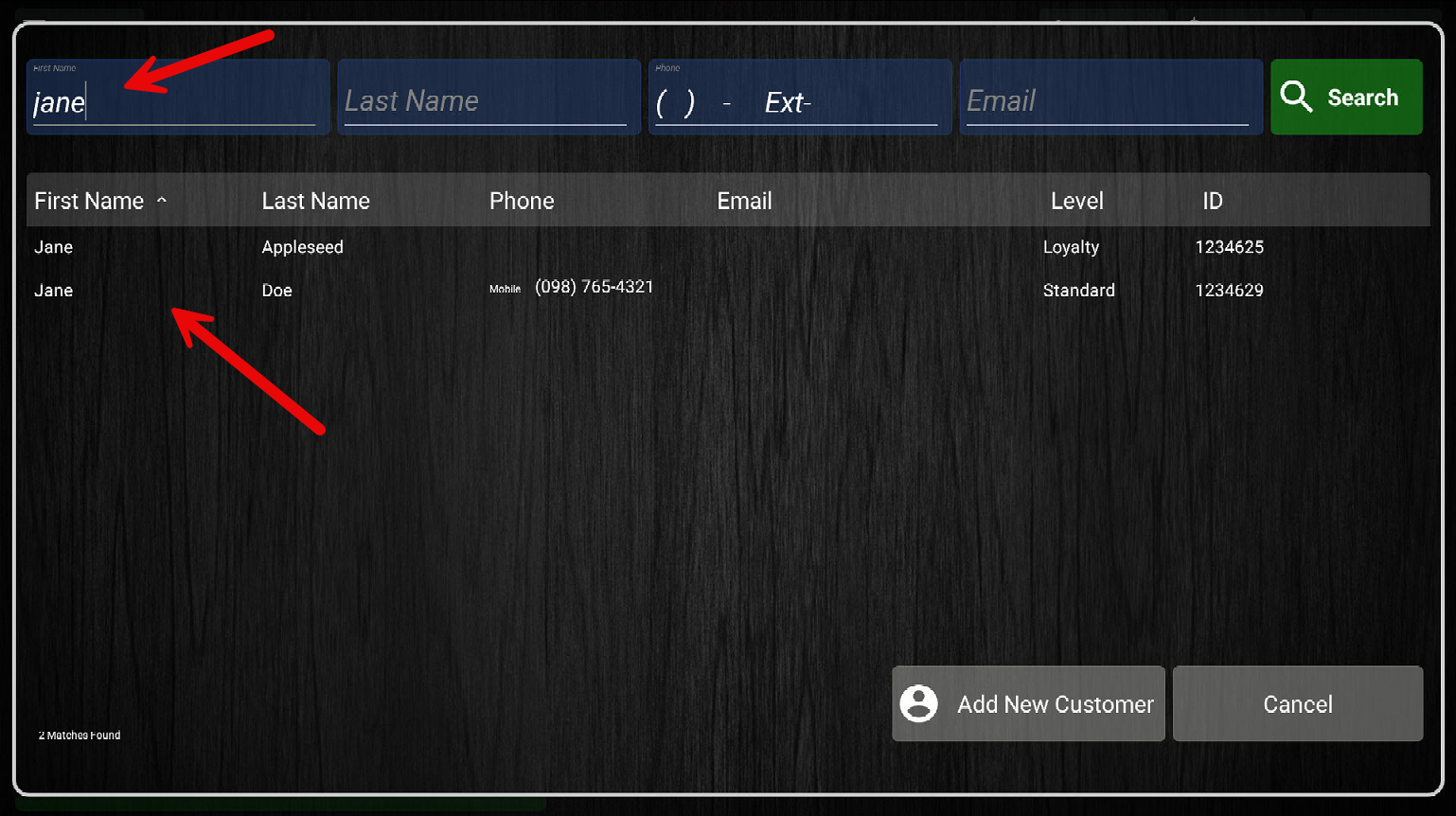
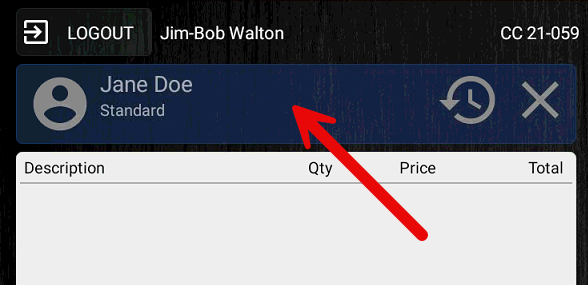
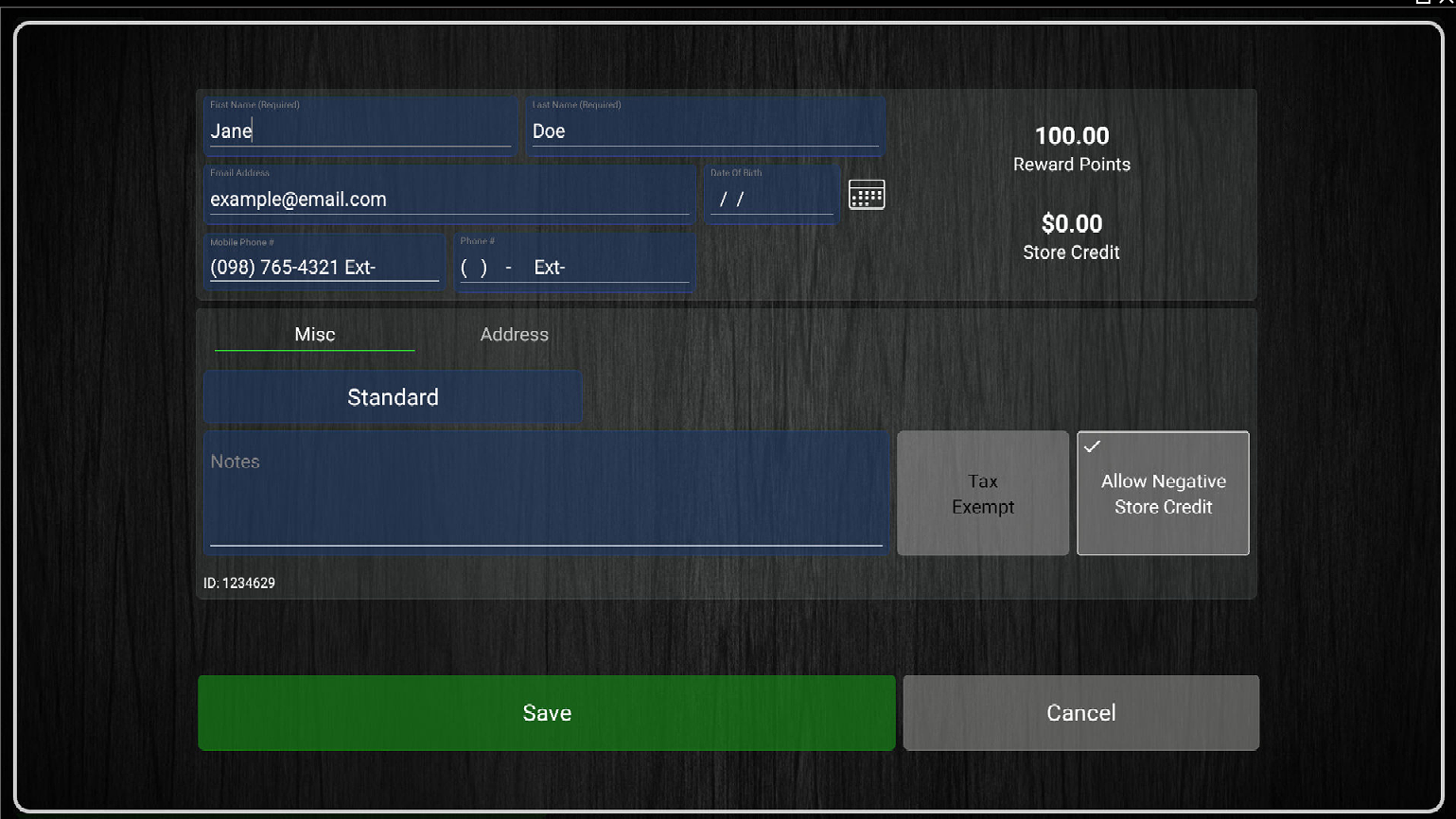
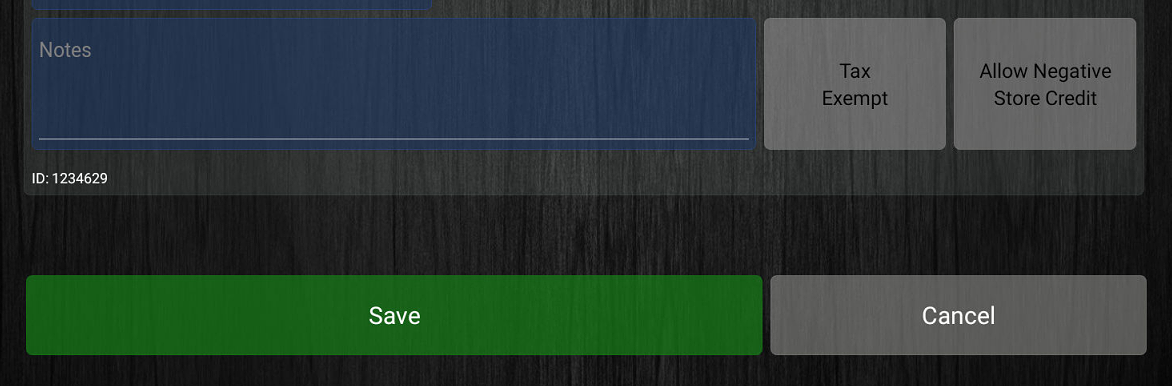
McKennan Jones
Comments