How to Adjust Reward Points
- Starting on the portal, hover over “Sales” and click on “Customers” from the drop-down menu.
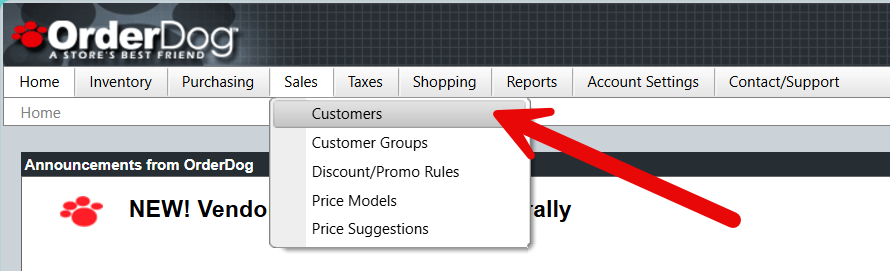
- Search for the customer you wish to adjust the rewards points for by typing in their first and/or last name, their phone number, or email address into the search bar. You can also use the advanced settings if needed. Click the search button.
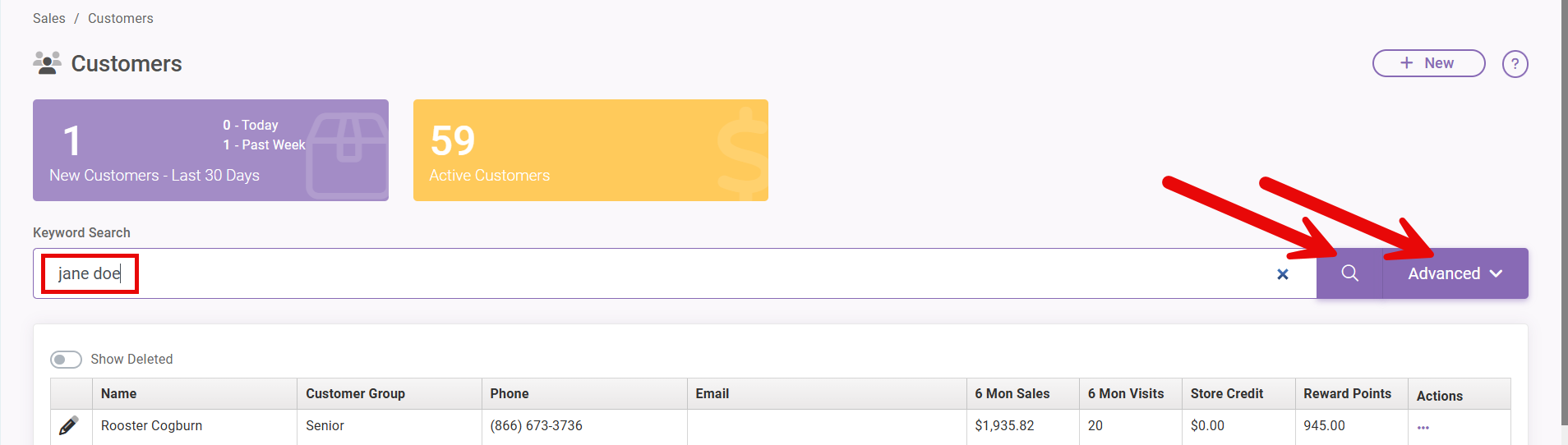
- Click on the pencil icon next to the customer’s name to edit their customer record.
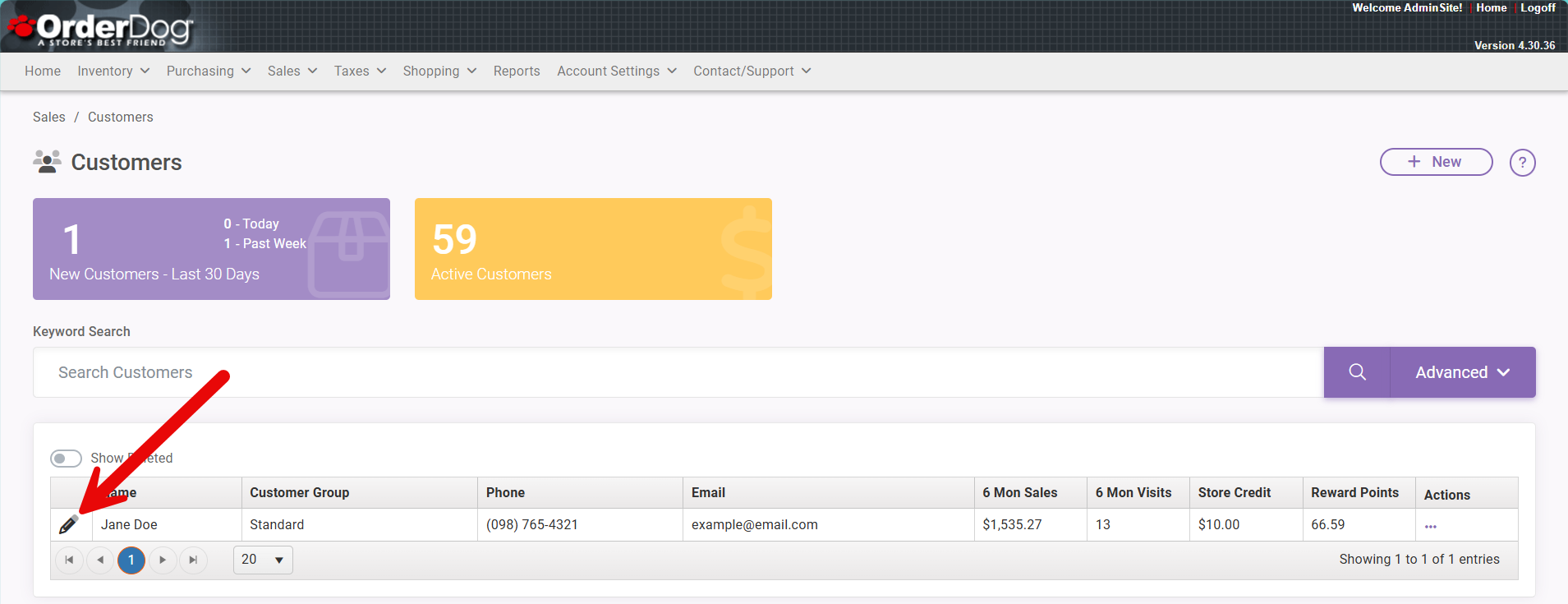
- On the right-hand side of the screen, click on the icon that looks like a series of sliders to make a reward points adjustment.
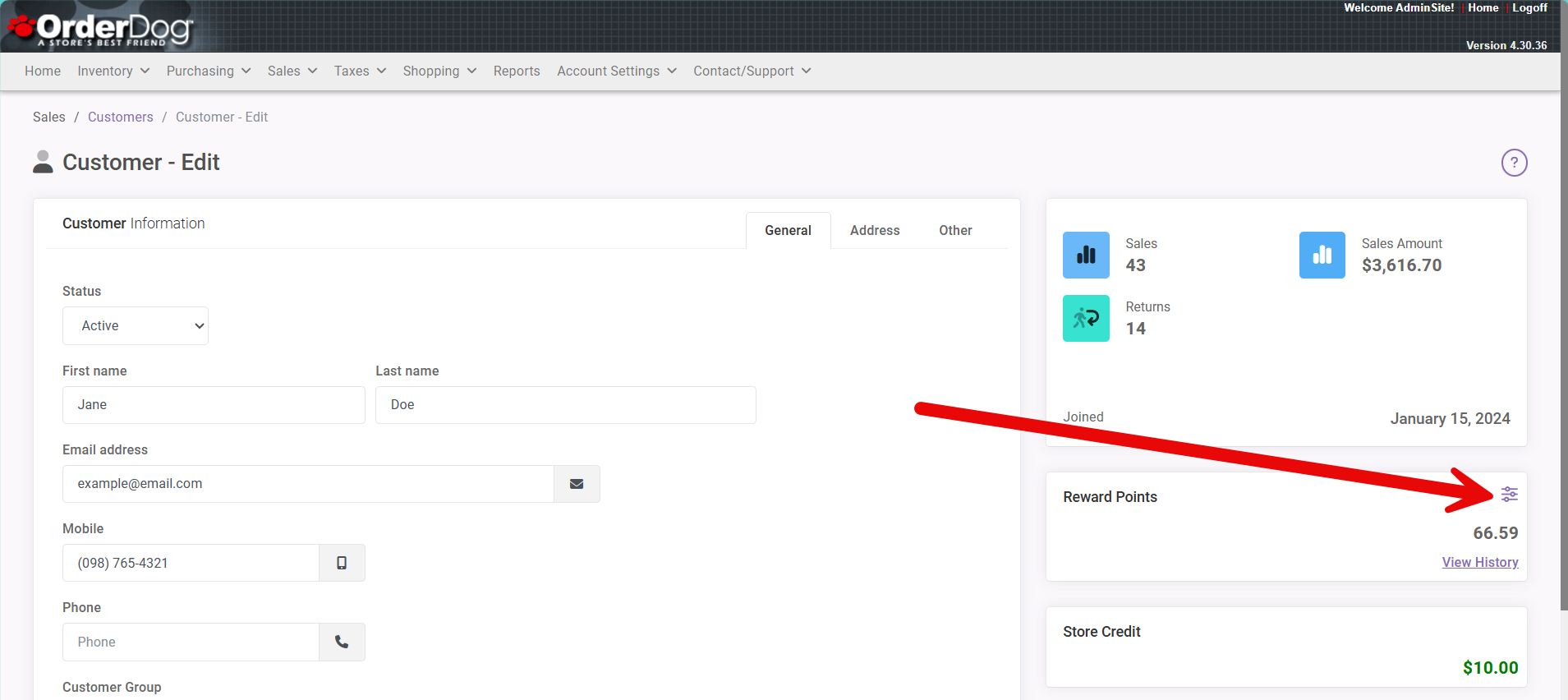
- Under “Add Adjustment” type in the amount you would like to adjust the balance by. To add to the balance, type a positive number. To subtract, include a subtraction sign just before the number. As you fill in the amount, you’ll be able to see what the new balance will be below the amount field.
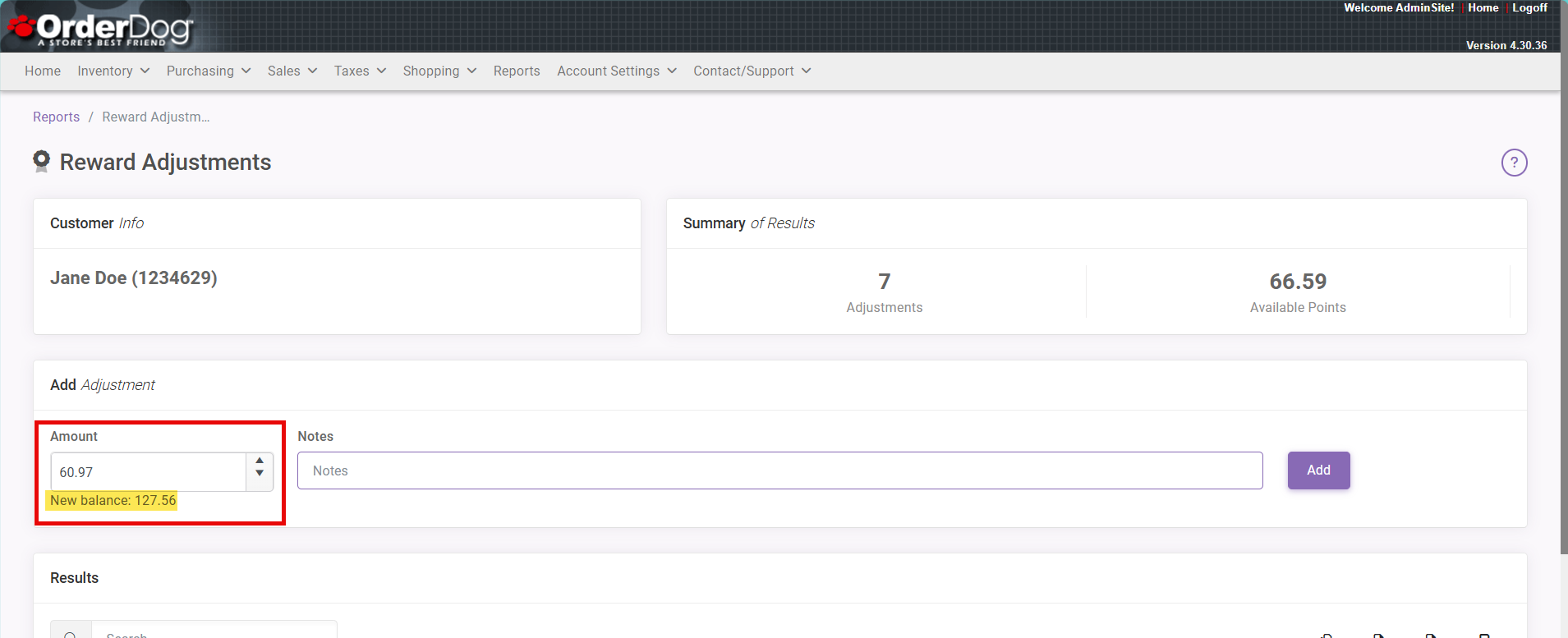
- Next, type in the notes the reason for the adjustment. If a customer was not associated with a transaction when they should have been, we recommend including the receipt number for the receipt they should have been included on for record keeping.
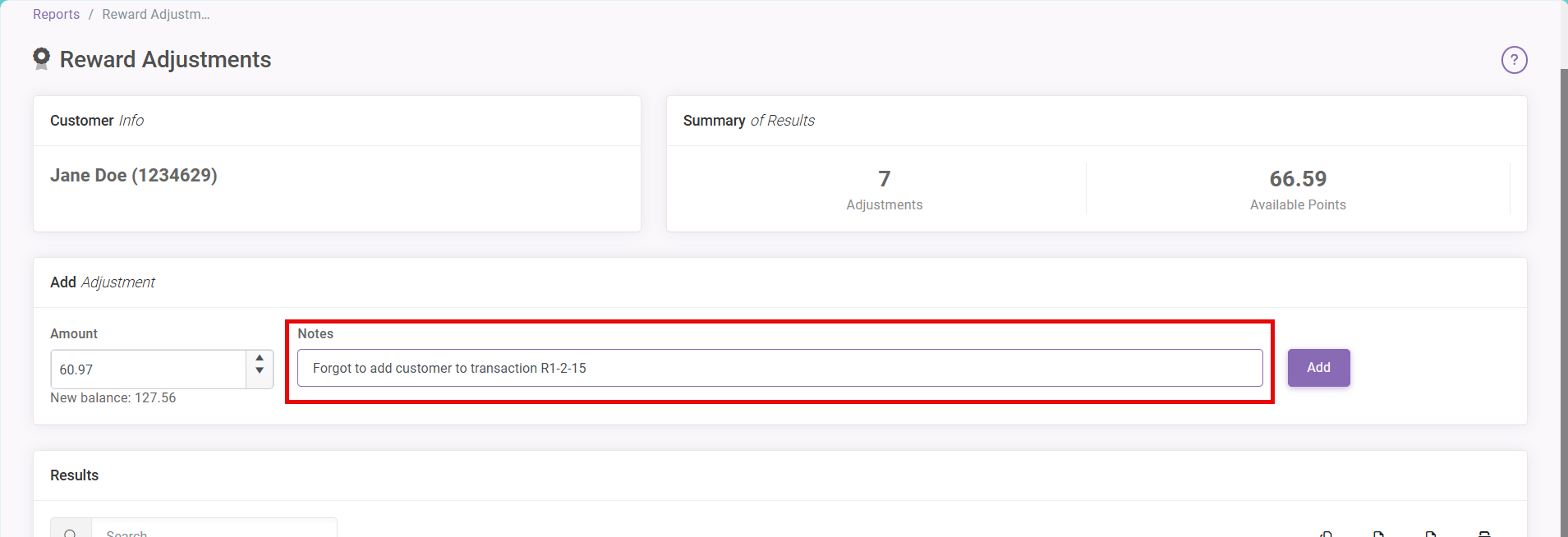
- Click “Add” when you’re done filling out the above information.

- Your adjustment has been added to the customer’s reward points. Make sure to perform a manual sync on your point of sale(s) to see this change reflected immediately.
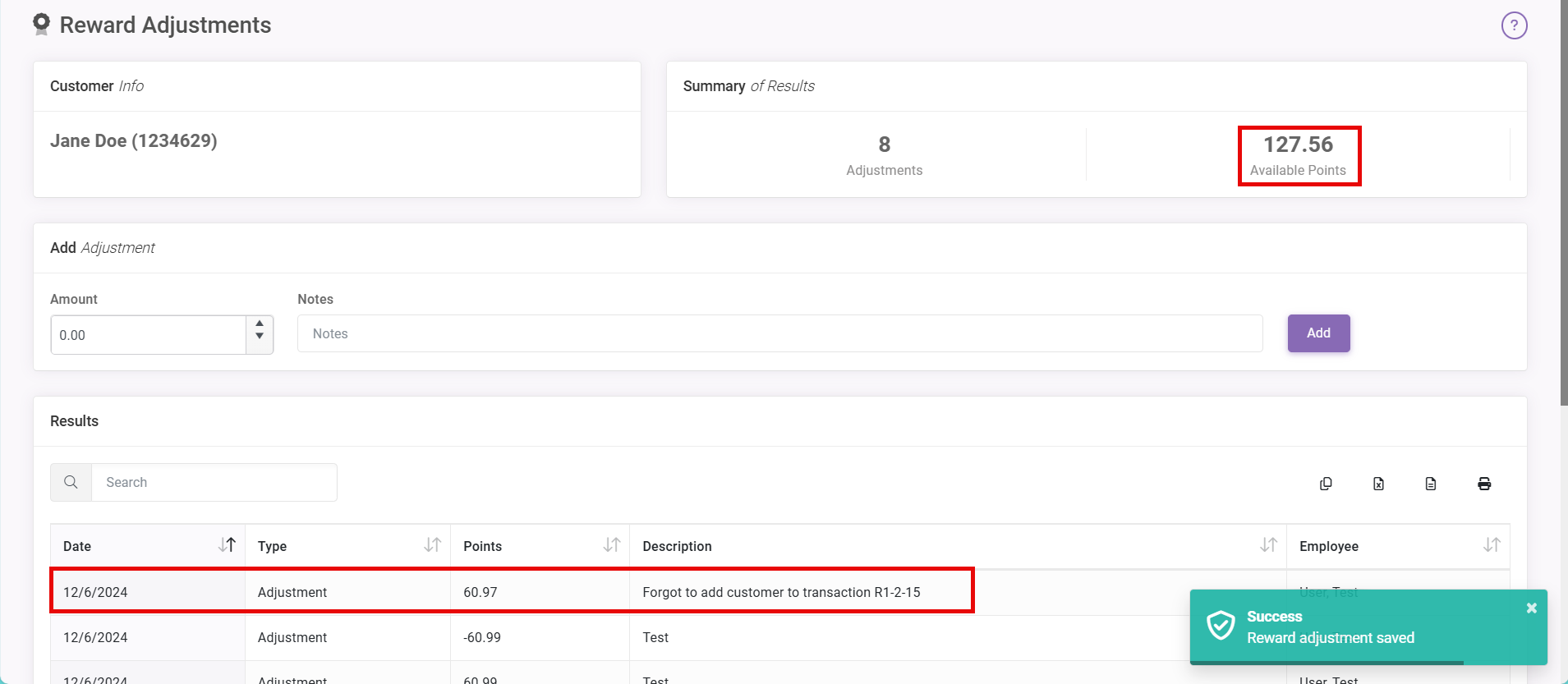
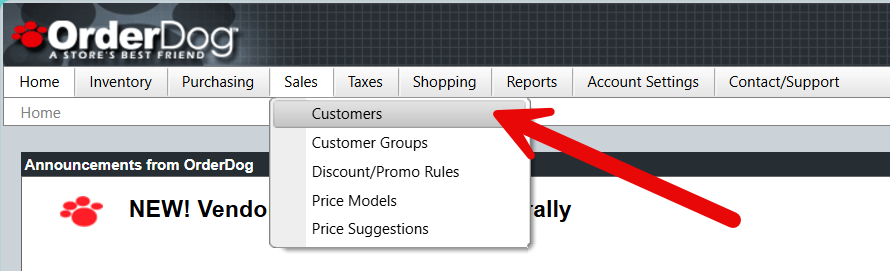
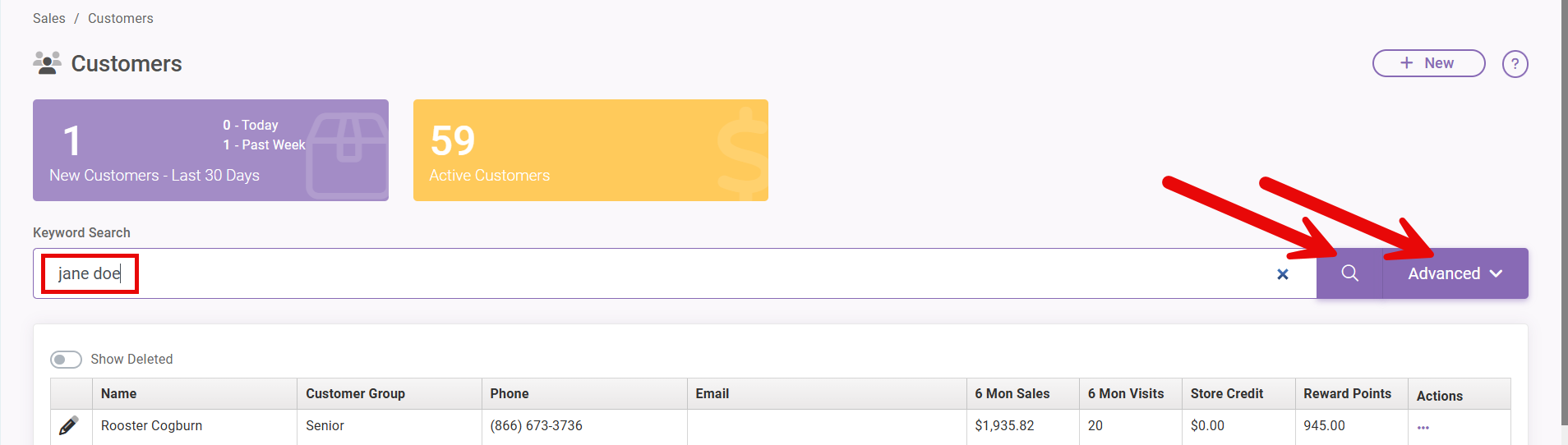
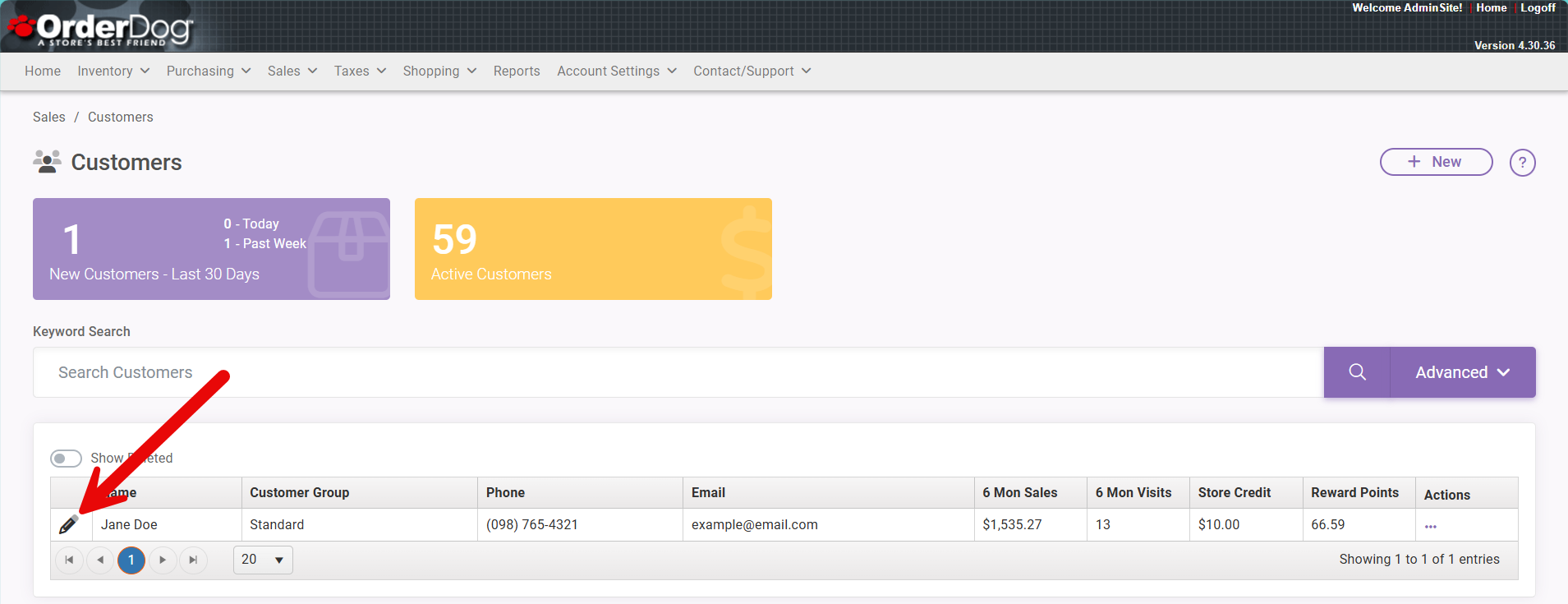
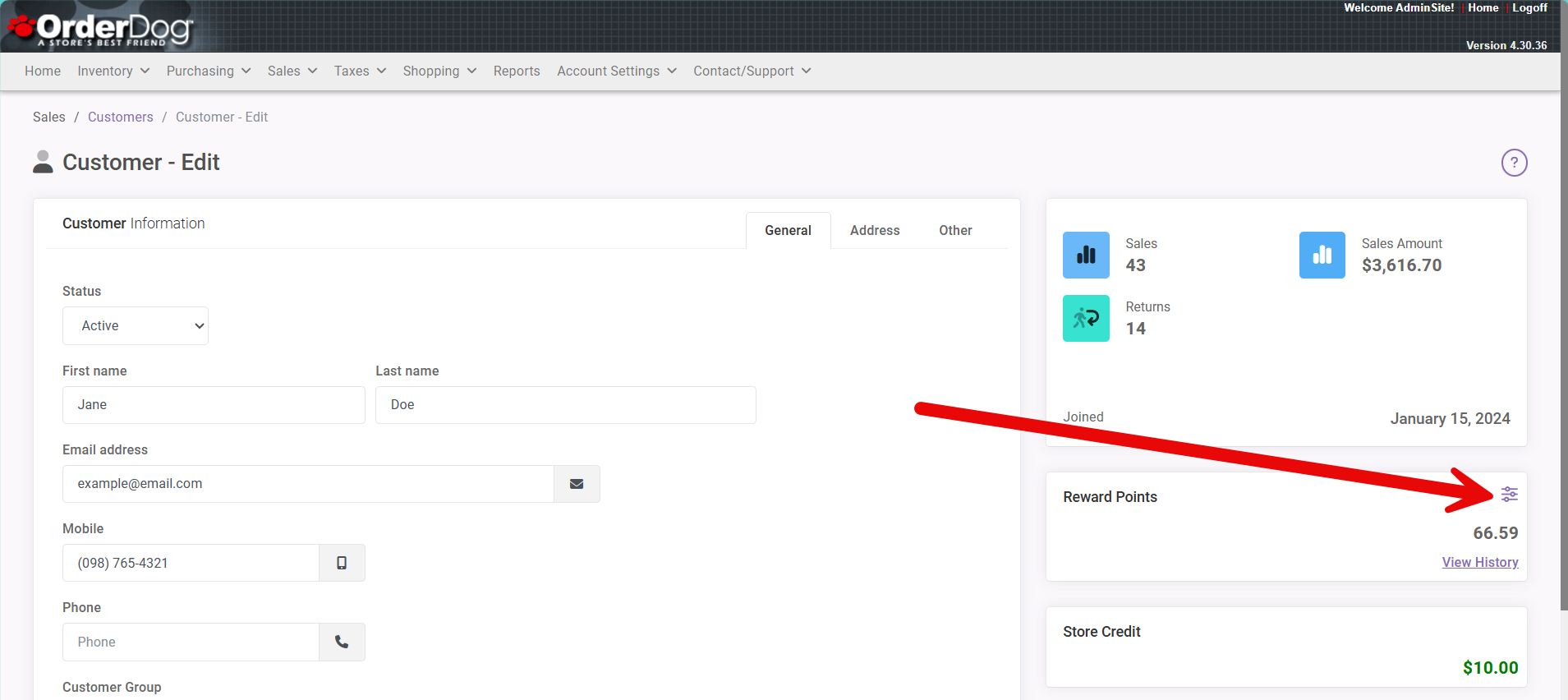
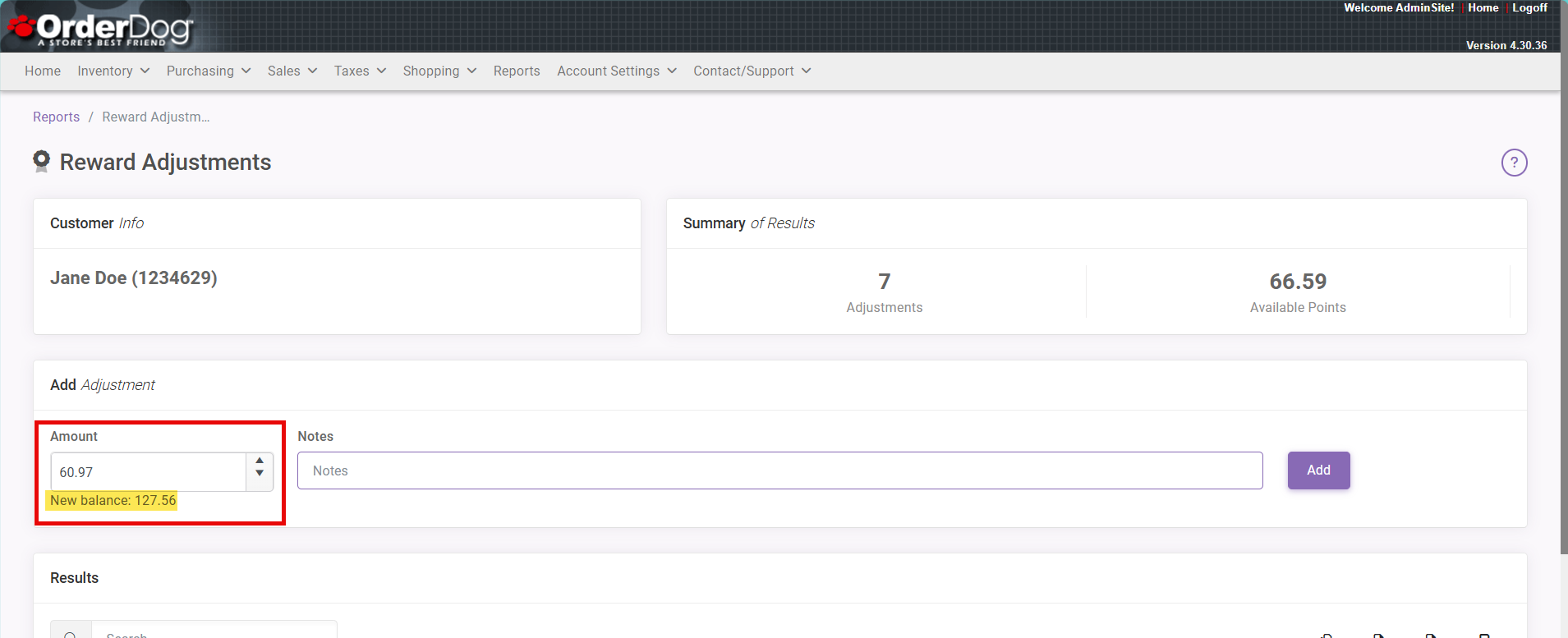
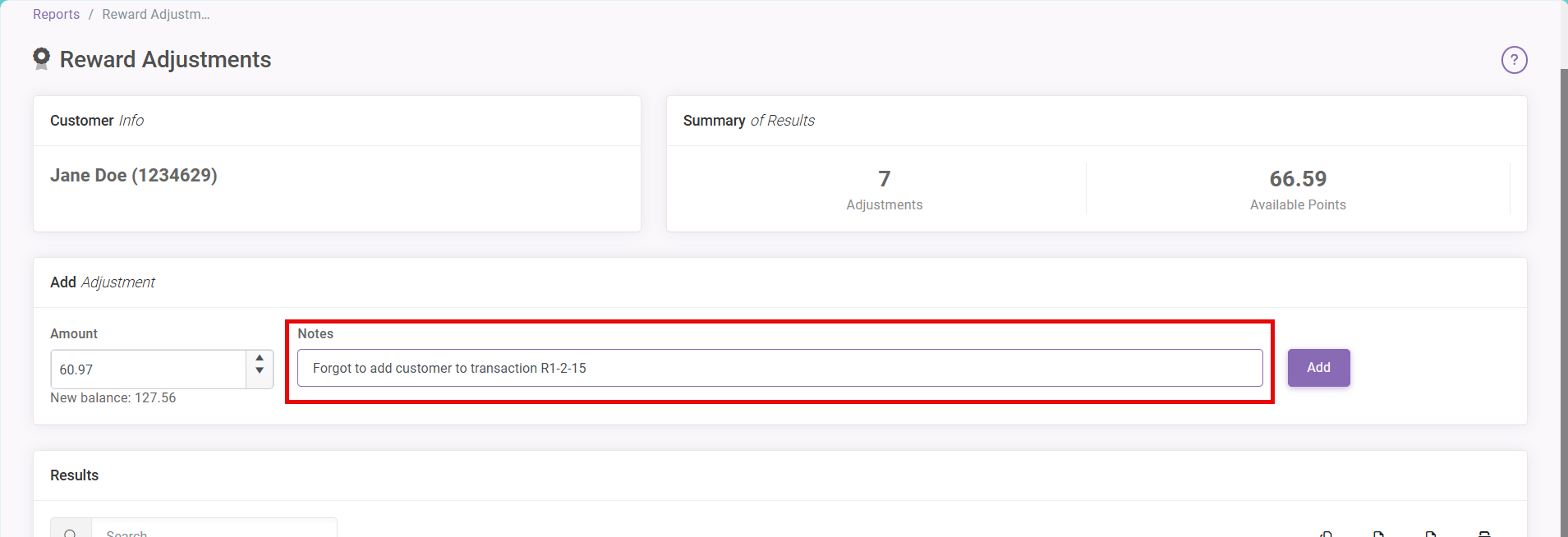

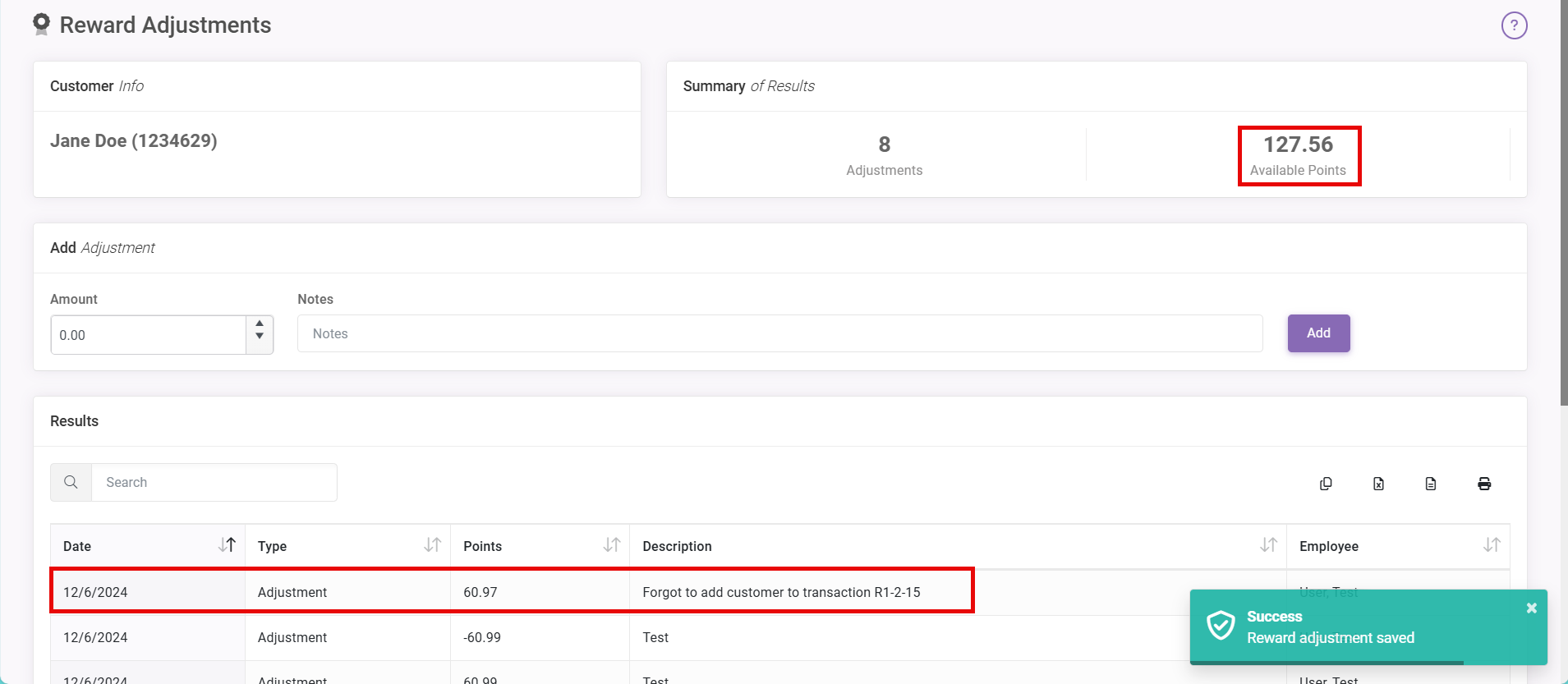
McKennan Jones
Comments