Please read the content below for a step-by-step guide on how to set up a new unmanaged vendor.
(There is also a PDF version of this guide attached to this page for your convenience.)
In order for certain items to appear under the Single Item, Deli/Grab N Go, or Bulk/Meats label lists on the Point of Sale, you’ll need to set them up with the proper criteria. This guide will go over said criteria.
Single Item Barcode
Use this type of label if you are printing items that need a label that did not come with one, and that are not deli or bulk items.
- Item ID: Any standard item ID will work here.
- Prompt for Weight on POS: No
- Prompt for Price on POS: No
- Pack Pricing: No
Deli Grab N Go + Bulk/Meats
Use this type of label if you are printing it for weighed items or if you wish to print a singular label deli item (i.e. a sandwich that is only sold for one price, not weighed). We will list the criteria for each below:
Weighed Item
- Item ID: Up to 5 characters, using numbers only
- Prompt for Weight on POS: Yes
- Prompt for Price on POS: No
- Pack Pricing: No
Singular Label Deli Item
- Item ID: Any standard item ID will work here.
- Prompt for Weight on POS: No
- Prompt for Price on POS: No
- Pack Pricing: No
Optional: In addition to all of the above criteria, we recommend creating a department specifically for your bulk items, café food, or other related categories of products for easy sorting within the “Print Barcode Labels” function on the point of sale.
YOU'RE DONE!
There is also a PDF version of this guide attached to this page for your convenience.


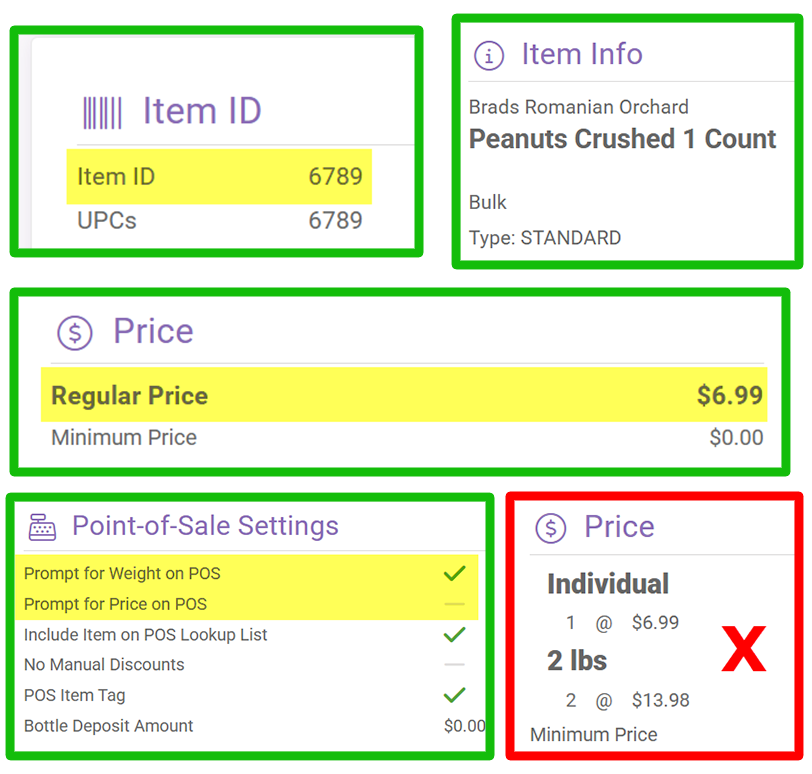



McKennan Jones
Comments