It's time to set up your mobile scanner. Woohoo! Please read the content below for a step-by-step guide on setting up your mobile scanner for the first time.
(There is also a PDF version of this guide attached to this page for your convenience.)
(The physical version of this guide should be included in the box with the mobile scanner(s). You will also have received a "Welcome" email from us which also includes your login information. PLEASE NOTE: Do not discard the physical guide or delete the "Welcome" email until you have stored the login information for your mobile scanner somewhere safe.)
----------------------------------------------------------------------------------------
What's in My Box?
The following items are included in your kit package:
- This guide, which includes your mobile scanner login information for new users.
- OrderDog Mobile Computer ready for plug and play. Mobile app installed and configured for your Store. Look for your Username and Password in the device box.
-
Mobile Charging
- USB-C to USB-A 1M Charging Cable
- Power Supply Wall Adapter
-
Battery
- (Installed in Mobile Device)
***IMPORTANT: Save this box and packaging material for future use in case you need to store or ship the mobile computer.
Accessories that May Be Included:
- Charge-Only Cradle
- Protective Boot (Trigger or Handheld)
- Snap-On Trigger w/ Wrist Lanyard
- Hand Strap (Handheld Operating)
(Check the physical version of this guide sent with your mobile scanner for the definitive list of accessories that were sent specifically with your scanner)
Getting Started:
- Turn on OrderDog Mobile device.
- Setup Wi-Fi (if you need a more detailed guide on connecting to the internet, go to Step 2.2 - Connecting to a Wireless Network on the Mobile Scanner)
- Start OrderDog Mobile app and log in.
Using the OrderDog Mobile:
Scanning Barcodes:
Charging with Charging Cable:
- Connect the USB cable to the device.
- Connect the USB cable to the power supply.
Charging with Charging Cradle:
- Connect the USB cable to the cradle.
- Connect the USB cable to the power supply.
- Insert the device into the slot to begin charging.
- Ensure the device is seated properly.
YOU'RE DONE!
----------------------------------------------------------------------------------------
If you need a slightly more in-depth guide on connecting your scanner to the internet, please use Step 2.2 - Connecting to a Wireless Network on the Mobile Scanner. Otherwise, you are ready for the next step, which is Step 2.3 - Navigating your Mobile Scanner.
There is also a PDF version of this guide attached to this page for your convenience.
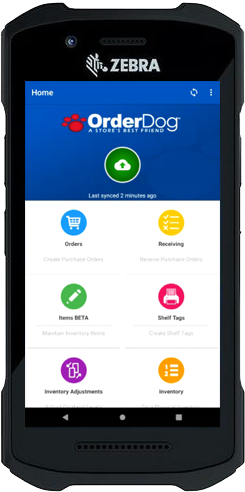
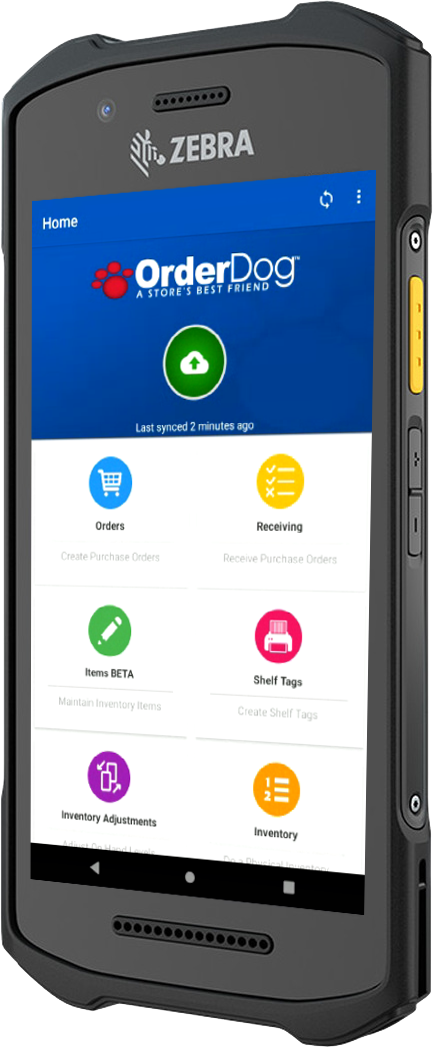




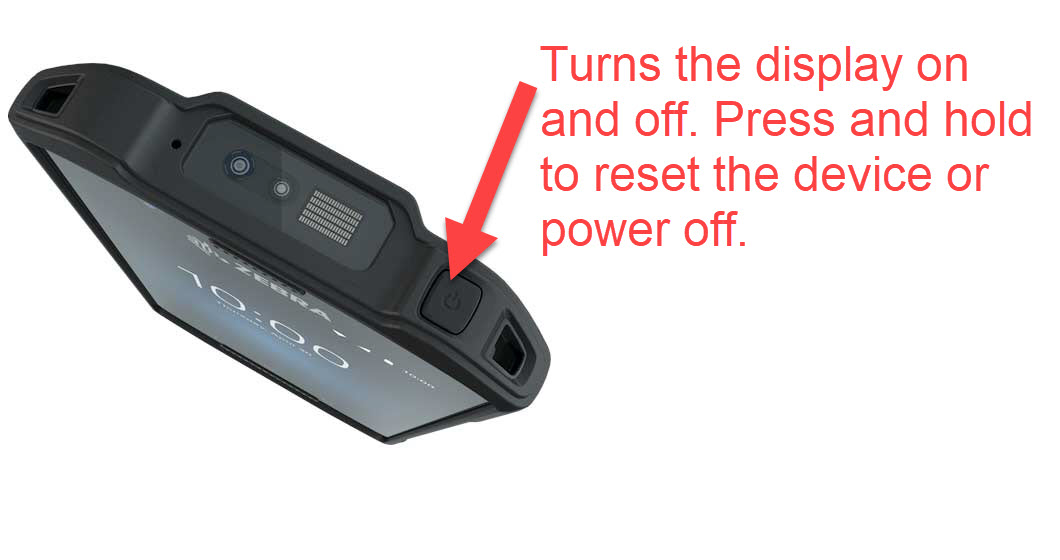
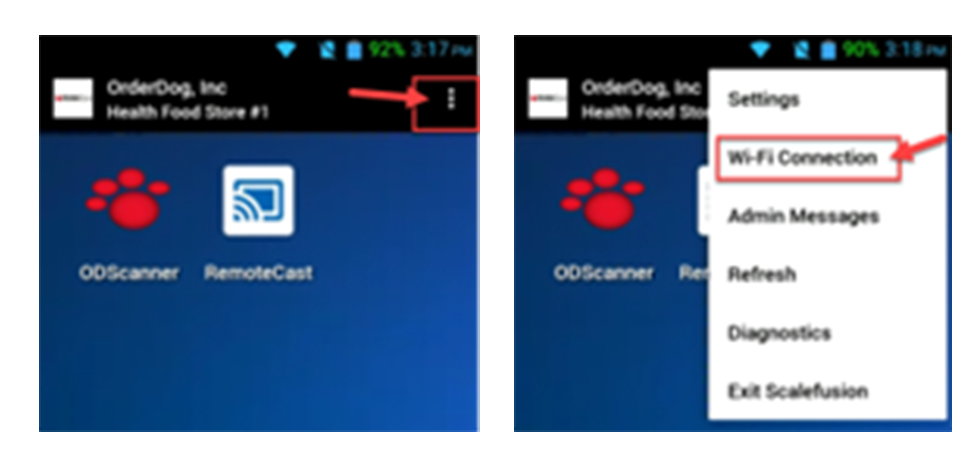
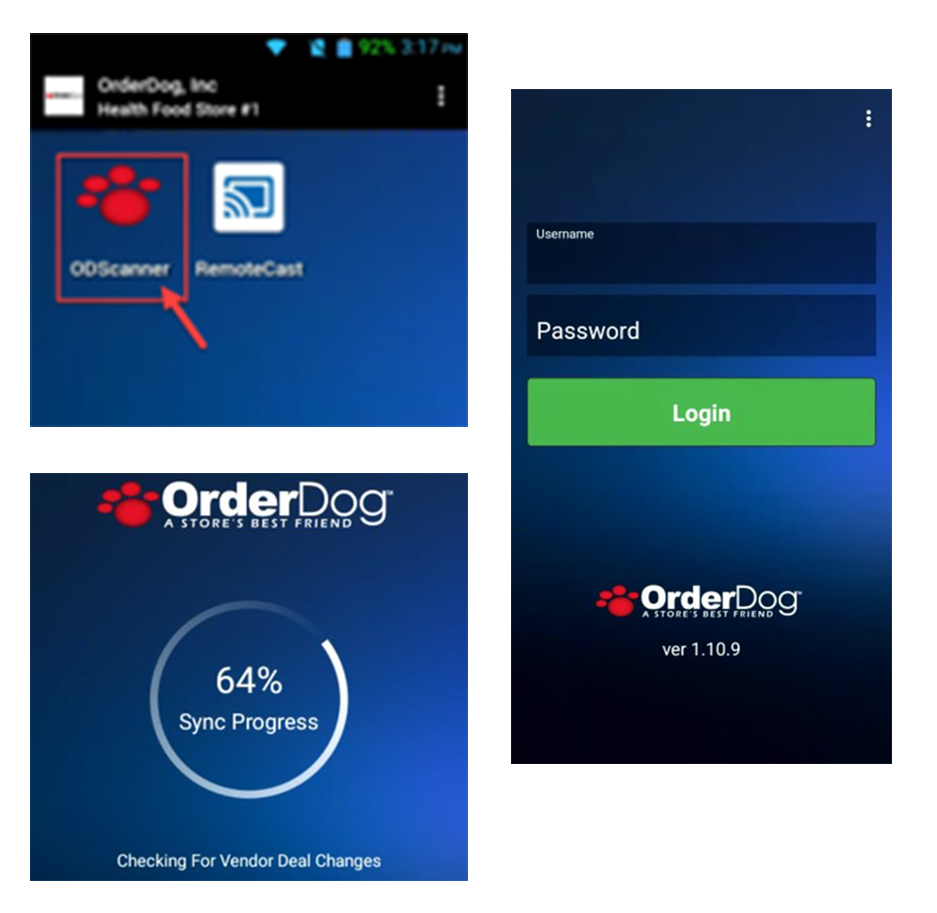
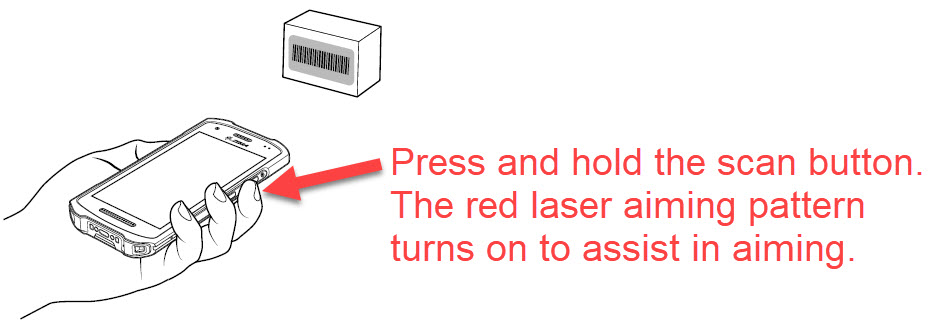

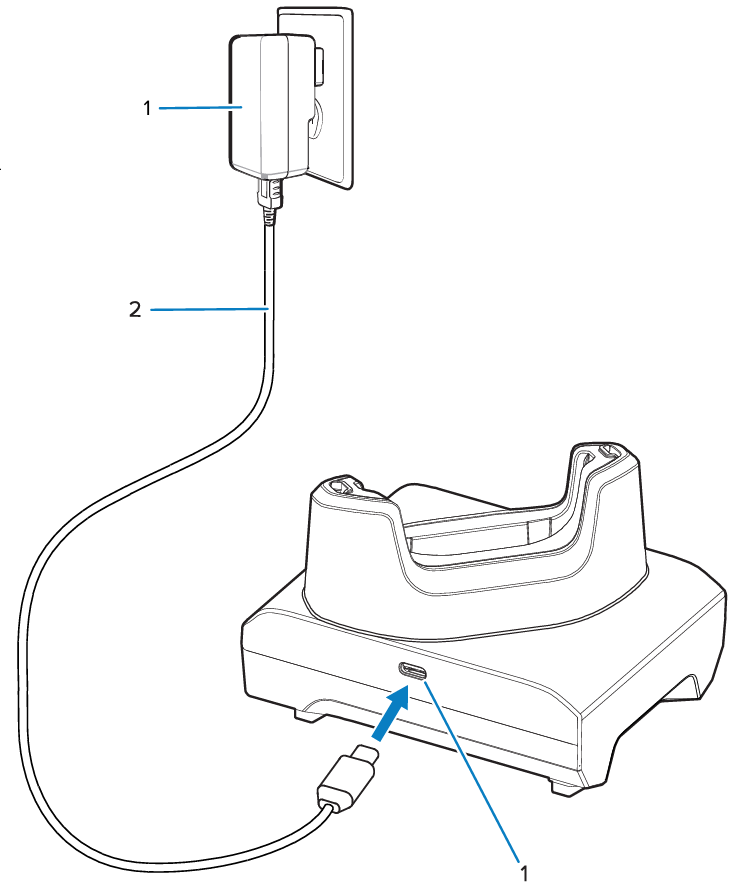

McKennan Jones
Comments